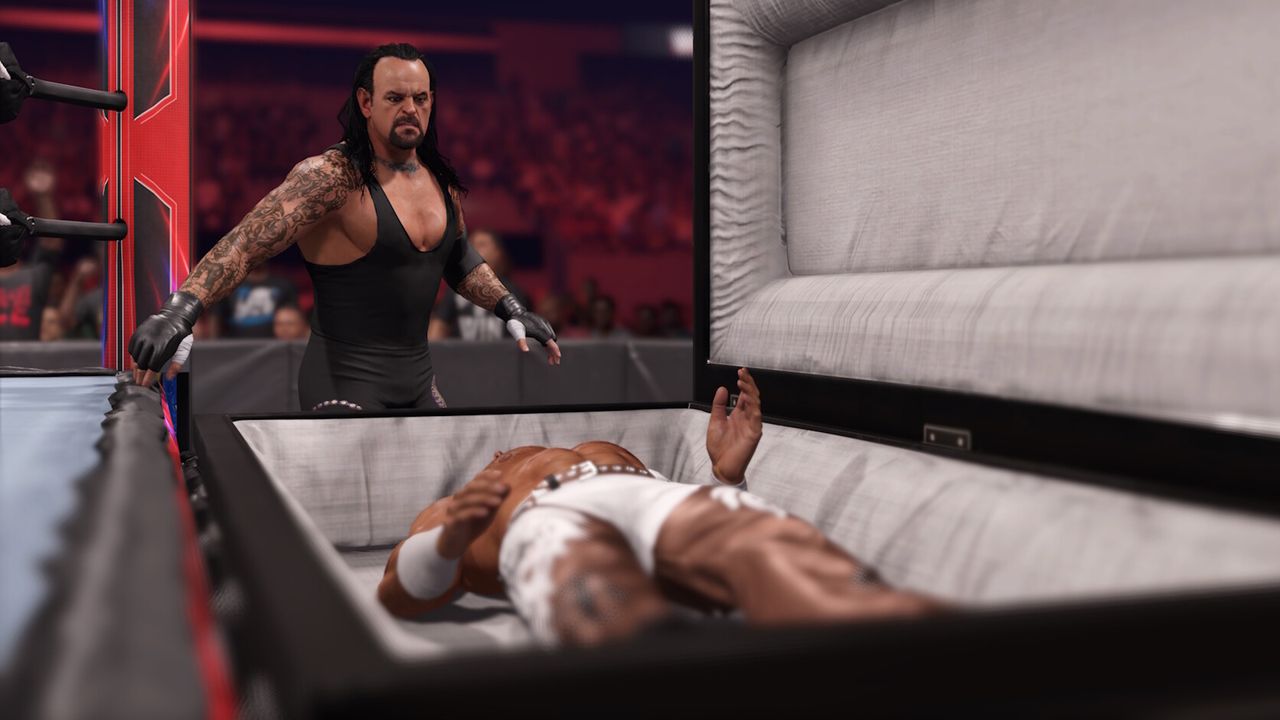How to choose the best Black Friday SSD deal for you

Black Friday officially starts on November 24, though many online retailers have already kicked off their holiday sales, and you’ll be sure to see lots of great PCs and components with big discounts. When it comes to solid state drives (SSDs), the good news is that you can get some fantastic ones for very little money, especially compared to what was on offer just a few years ago.
However, there are dozens of brands on the market, and the vast array of models on offer makes it no small feat to figure out what’s hot and what’s absolutely not. To help you wade through it all and pick out the best Black Friday SSD deals for you, here’s my advice on how to choose the right gaming SSD during this season of sales.
If you’ve been using a small SSD as a boot drive for a good while, with all your games on a large hard disk drive (HDD), or just have not used an SSD at all, then it’s worth knowing that storage technology has massively improved in recent years. Today, there are multiple vendors offering large capacity, high speed SSDs that are low in cost and highly reliable.
That doesn’t mean every one you’ll see in the sales will be worth buying. Retailers will want to clear out old stock, ready for new models in 2024, and some will try to reel you in with a massive discount. But what might look like a great bargain could be down to the fact that the pre-sales price was artificially raised to make the current price look better than it actually is.
I use CamelCamelCamel as a browser extension for checking the prices of goods on Amazon. With a single click, it will show how Amazon’s prices for that product have changed over the months. If there was a sudden spike just before the sale, you’ll know that it’s been done to make the discount look bigger.
When it comes to picking the right SSD for your needs, there are several aspects to them that you first need to consider, before clicking the purchase button. It’s worth noting that although I’ve listed them separately, some of them are linked together.
Do I choose SATA or M.2?

For SSDs that are going to be internal, you’ve pretty much got one of two options for attaching them: The old SATA port and the newer M.2 slot. In the case of the former, this is also used to attach HDDs and most motherboards have at least four SATA ports available for use.
The SATA specification covers the connection type and the interface used (see below), but M.2 is just for the slot. SATA ports are pretty slow, by today’s standards, and while it’s fast enough for HDDs, they will definitely limit the performance of an SSD. If you’re upgrading the storage in an old laptop, for example, you might be stuck using a SATA port or an M.2 slot that uses the SATA interface.
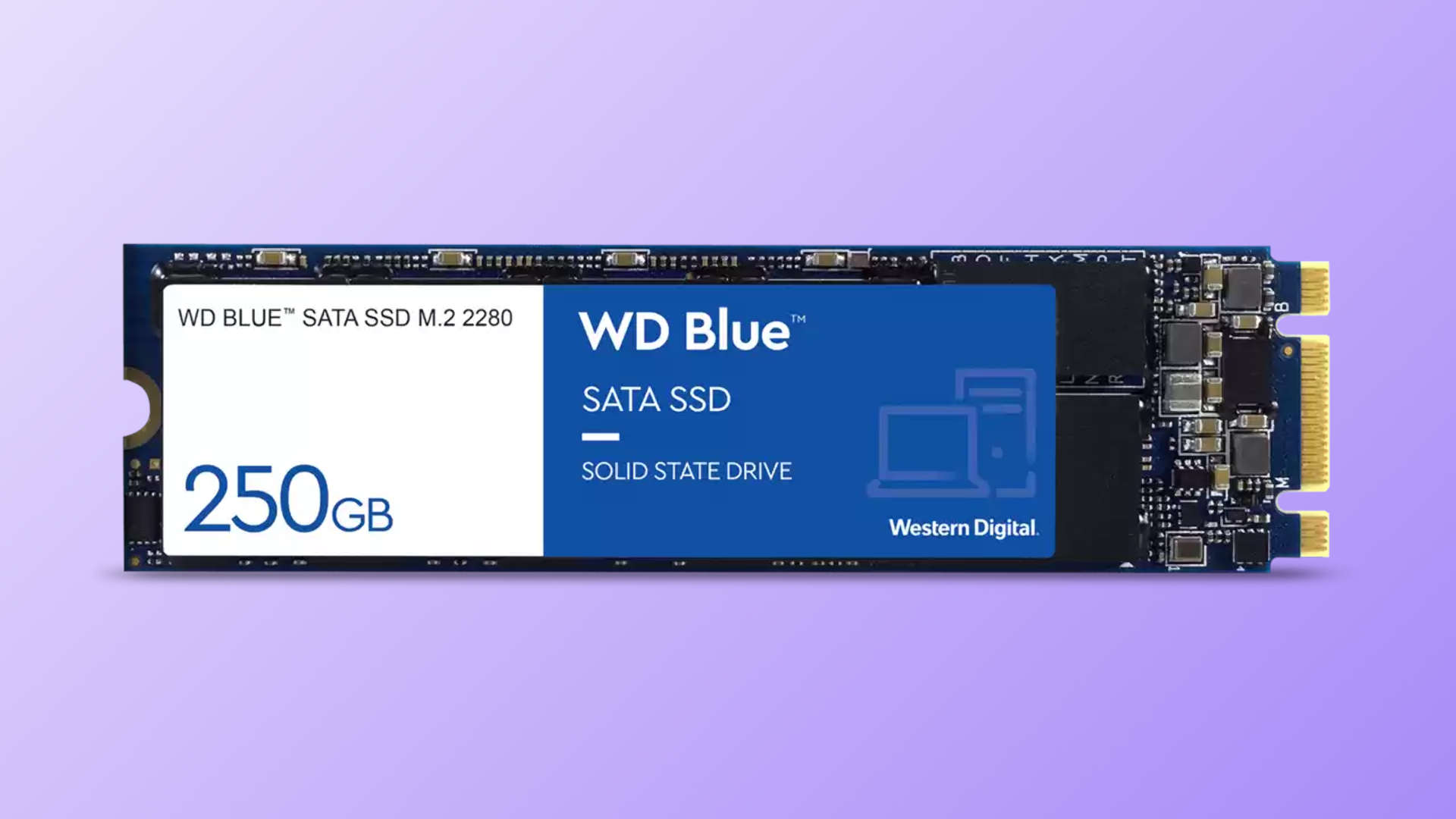
External SSDs are usually connected to a PC via a USB port and this is where things can get very complicated. Such storage drives either use the rectangular Type-A or USB A connector or the newer, rounded Type-C. In theory, the latter can potentially give you faster data transfer speeds, but it comes down to the interface and I’ll say more about that in a moment.
If speed isn’t important to you, then a SATA 2.5-inch SSD might be worth considering, especially if you’re just looking for a small drive to store documents, photos, movies, etc. But when it comes to housing Windows and games, you definitely want to get an M.2 SSD. You just need to pay extra attention to the type of interface it uses, though.
PCIe, SATA, and USB interfaces

Modern SSDs can handle lots of data read/write requests at the same time and this is why they are so fast compared to a HDD. However, all that data has to be transferred via the electrical/signaling interface and it’s this that ultimately determines the overall performance.
SATA-based SSDs, using a SATA port or a SATA-based M.2 slot, are generally limited to 6Gbps or 600MB/s of data bandwidth. So any retailer selling a SATA SSD boasting a read speed of 3,500MB/s, for example, is either trying to mislead you or just has the wrong information on its page.
For outright performance, you want a so-called NVMe SSD. These use multiple PCI Express (PCIe) lanes to handle all the traffic but there are three versions on the market to look out for. The cheapest NVMe drivers will use PCIe version 3.0 and if they’re using four lanes, then you’ll have up to 4,000MB/s of transfer speed.
However, that’s the limit of the interface and the drive itself could be a lot slower. Ideally, you want to be looking for read/write speeds between 3,000 and 4,000 for a PCIe 3.0 SSD. Faster drivers will use PCIe 4.0 for a maximum of 8,000MB/s and a small number now support PCIe 5.0 for a staggering 16,000MB/s.

Before you go rushing for the fastest SSD you can get for your money, you need to check out what PCIe version your motherboard uses. Older models will only support PCIe 3.0 SSDs but that doesn’t mean you can’t use a PCIe 4.0 one. It will run just fine but only with the slower transfer speeds.
I recommend that you avoid getting a PCIe 5.0 drive, though, as these are still quite new and they have a habit of running very hot when used hard. Or even just normally, to be fair.
And if you thought all that was a bit confusing, it’s nothing compared to external SSDs. The better ones typically use a Type-C connector and the USB Gen 3.2 2×2 interface for up to 2,400MB/s of transfer speed. But just as with internal SSDs, that speed will depend on the USB port you use on the motherboard or laptop.
Many vendors will say their products offer USB 3.2 but that doesn’t mean it’s using the fastest type of signaling, as a Type-A USB 3.2 port might only offer 500MB/s. You’ll need to carefully check the specifications of your PC and match them carefully to the drives you’re looking for.
What storage capacity is the best choice?

At least this aspect is easy to cover! The absolute minimum storage capacity you should consider today is 500GB, but with fast 1TB drives available for well under $100, you should only look at drives under 1TB in capacity if you’re on a very tight upgrade budget.
For storing games, I recommend going with a 2TB drive, though. Modern SSDs can last for many years before running into any kind of trouble and spending a little extra now means you’ll have bags of storage space to account for the ever-increasing size of games.
Going any bigger isn’t really worth it, at the moment. In terms of GB-per-dollar, a 4TB drive is more cost effective than a 2TB one but they still cost a whole pile of money. I suggest holding off going with that capacity size for another year or two, by which time progress in manufacturing should bring the price down.
The same applies to external/portable and internal 2.5-inch drives: Just go with 1 or 2TB, and avoid anything smaller or larger.
Pick the right size format for your SSD

Here, I’m just talking about NVMe drives. They’re pretty much all the same width (22mm or 0.87-inch) but they come in a variety of lengths. The standard one is 80mm (3.1-inch) and such drives are classed as being a 2280 format.
Some laptops and handheld gaming PCs often use a shorter format, though, such as 2230 so if you’re looking to upgrade the storage in a Steam Deck, then double-check the size before you buy it! And no, you can’t take a hacksaw to a longer drive and make it fit.
Do I need one with a heatsink for gaming?

Internal SSDs can get quite toasty when they’re working away and the fastest M.2 slot on a motherboard is nearly always the one closest to where the CPU is. And that’s typically right above the graphics card slot, where the air will get pretty warm when gaming.
Like all complex processors, the onboard controller in an SSD will limit its performance (known as thermal throttling) if it gets too hot. Fortunately, this only tends to happen with very heavy data workloads and even then, it’s rarely a significant problem.
But if you know the inside of your PC is warmer than a hot morning bagel, then look out for SSD models that come with a heatsink pre-fitted. You can get aftermarket ones but they’re often rubbish.
Don’t pay anything more than $20 extra for a heatsink-equipped version of a great SSD deal, because any more than that you’re better off getting a decent fan for the PC case, and keeping it cool that way.
Prices
Unlike lots of other PC components, SSD prices are highly volatile. That’s because the market for SSD chips is highly competitive and manufacturers go through cycles of reducing production to increase prices while demand is high, and then going the opposite way when demand is low.
So the following prices should be viewed as being a rough guide, as costs have been slowly rising over the years. They should remain fairly static throughout the holiday sales, though. These prices are also for the faster models and you can expect to pay as much as $20 less for slower ones; short format drives are less popular than the standard 2280 ones, so prices tend to be a little higher.
- 512GB M.2 PCIe 3.0 internal SSD ~$40
- 1TB M.2 PCIe 3.0 internal SSD ~$50
- 1TB M.2 PCIe 4.0 internal SSD ~$60
- 2TB M.2 PCIe 4.0 internal SSD ~$90
- 1TB SATA internal 2.5-inch SSD ~$40
- 2TB SATA internal 2.5-inch SSD ~$85
- 1TB USB Gen 3.2 external/portable SSD ~$85
- 2TB USB Gen 3.2 external/portable SSD ~$150
Internal 2.5-inch drives are slowly dropping in popularity and many retailers seem to be sticking with old prices on such models. You can get drive enclosures this size that connect to a SATA port on your motherboard, but they only support SATA M.2 SSDs inside them and they’re really no cheaper than a 2.5-inch SSD.
Where to go
Where are the best Black Friday SSD deals?
In the US:
In the UK:
I’m expecting plenty of SSD deals once the Black Friday weekend really gets going and you’ll probably be spoilt for choice. It really is the best time to pick up upgrade a small, old drive or expand your gaming storage with a 2TB speed monster. Make sure you out best gaming SSDs page for our favorite drives, because if you see one of those one sale, you’ll know for sure it’s worth grabbing.