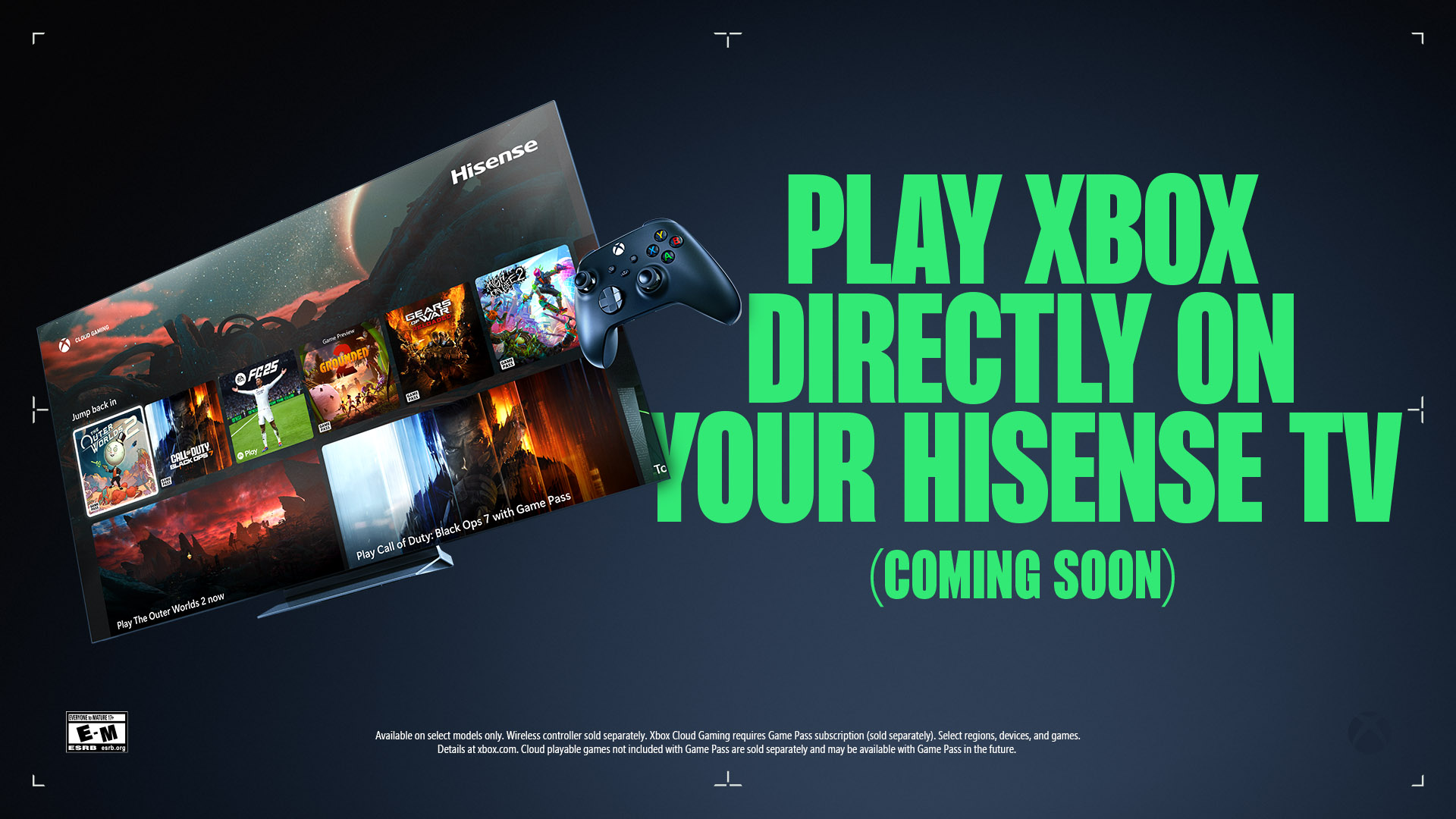12 Useful AI Tools You Won’t Believe Are FREE! (No sign-ups needed)

AI tools should be available to everyone, not just people with deep pockets or endless patience for account creation. We’ve all been there – finding a promising “free” tool only to hit a credit card wall or a 7-day trial limit. Frustrating, right?
This article cuts through the noise to show you 12 genuinely free AI tools you can use right now – no registration, no email, no credit card needed. Just instant access to powerful technology.
From turning text into natural-sounding speech to creating professional headshots from selfies, these tools cover all your needs. Whether you’re making content, doing research, or just curious about AI, you’ll find something useful here.
Best of all? We’ve verified that each tool works in 2025 and offers real value without hidden costs.
1. SPEECHMA – Free Text-to-Speech Converter

What it does: SPEECHMA turns your written words into natural-sounding speech in over 75 languages.
Key features:
- 580+ AI voices to choose from
- Full commercial rights included (use in your projects with no copyright issues)
- Control speech speed, pitch, and volume
- Add custom pauses and emphasis
Real-world uses:
- Create podcast intros and outros without expensive voice actors
- Make your content accessible to people with reading difficulties
- Add narration to educational videos or presentations
- Test how your written content sounds when read aloud
How to use it:
- Visit the SPEECHMA website
- Type or paste your text into the box
- Select your preferred language and voice
- Adjust the speaking parameters if needed
- Click generate and download your MP3
Worth noting: While the quality is excellent for most languages, some less common languages have fewer voice options. The free version sometimes has a processing queue during peak hours.
2. AI Headshot Generator by Magic Hour

What it does: Creates professional-looking headshots from a single regular photo of yourself.
Key features:
- One-photo transformation (most paid alternatives need 6-12 photos)
- Multiple professional styles and backgrounds
- High-resolution output
- Quick processing (about 10 seconds)
Real-world uses:
- Update your LinkedIn profile with a polished image
- Add professional photos to your resume
- Create consistent team photos for your website
- Get social media profile pictures that look professionally shot
How to use it:
- Go to the Magic Hour website
- Upload a clear photo of your face
- Select your gender and preferred style
- Wait a few seconds for processing
- Download your new professional headshots
Compared to paid options: Magic Hour offers fewer style variations than $15-25 paid services, but the quality is surprisingly close. Paid services might offer more background options and clothing styles.
3. Smallpdf AI Summarizer

What it does: Quickly condenses PDFs, documents, and other files into clear, readable summaries.
Key features:
- Works with PDFs, Word documents, and other text-heavy files
- AI chat function lets you ask questions about the document
- Multiple summary formats (overview, bullet points, key insights)
- No file size limits
Real-world uses:
- Get the key points from research papers without reading every page
- Create study notes from textbook chapters
- Quickly understand business documents and reports
- Extract main ideas from legal documents
How to use it:
- Visit the Smallpdf summarizer page
- Upload your document (drag and drop works too)
- Review the AI-generated summary
- Ask follow-up questions about specific parts if needed
- Copy or download the summary
Security note: Files are encrypted during processing and automatically deleted after one hour. The service is GDPR compliant.
4. Riverside Transcription Tool

What it does: Turns audio and video files into accurate text transcripts.
Key features:
- Supports 100+ languages
- Detects different speakers automatically
- Creates subtitles/captions from your content
- Works with MP3, WAV, MP4, and MOV files
Real-world uses:
- Turn interviews into text for easier analysis
- Create captions for your videos to improve accessibility
- Convert meeting recordings into searchable notes
- Transcribe podcast episodes for show notes or articles
How to use it:
- Go to Riverside’s transcription page
- Upload your audio or video file
- Wait briefly while AI processes your content
- Review the transcript with speaker labels
- Download in your preferred format (text, SRT for captions, etc.)
Output options: You can get plain text transcripts, timestamped versions, or subtitle files (SRT) for video platforms. The word-by-word accuracy is around 95-98% for clear audio.
5. WhyBot – AI Topic Explorer

What it does: Creates interactive mind maps to help you explore and understand topics deeply.
Key features:
- Visual knowledge exploration that grows as you ask questions
- Covers a wide range of subjects from science to history
- Shows connections between ideas
- Different persona modes (researcher, toddler, etc.)
Real-world uses:
- Research complex topics and see how concepts connect
- Plan content by exploring different angles of a subject
- Help students understand complicated subjects visually
- Brainstorm ideas for projects or writing
How to use it:
- Visit the WhyBot website
- Type a starting question or topic (like “Why do we yawn?”)
- Watch as the mind map builds out with explanations
- Click on any node to expand that specific area
- Zoom and pan around the map as it grows
Compared to alternatives: WhyBot is more visual than standard AI chatbots and focuses on the “why” behind concepts rather than just facts. It’s not as feature-rich as paid mind-mapping tools but excels at quick exploration.
6. ChatGPT Prompt Generator

What it does: Creates optimized prompts to get better results from AI chatbots like ChatGPT and Claude.
Key features:
- Role-based prompt templates
- Task-specific structures
- Creates detailed prompts from simple descriptions
- Works with any AI assistant
Real-world uses:
- Get higher-quality content from AI writing tools
- Create consistent prompts for regular tasks
- Save time on prompt engineering
- Improve coding assistance from AI
How to use it:
- Go to the prompt generator website
- Enter the role you want the AI to take (e.g., “YouTube script writer”)
- Describe your task or goal
- Click generate
- Copy the resulting prompt to use with your preferred AI tool
Helpful tip: The more specific you are about your task, the better the generated prompt will be. Include details about tone, format, and specific requirements.
7. Animator – AI Drawing Animation Tool

What it does: Brings static drawings and illustrations to life with animation.
Key features:
- Automatically detects characters in drawings
- Multiple animation styles (walking, dancing, waving, etc.)
- Works with simple sketches on white paper
- No design skills needed
Real-world uses:
- Create engaging social media content
- Make educational videos more interesting
- Bring children’s drawings to life
- Create simple animated explainers
How to use it:
- Visit the Animator website
- Upload a photo of a drawing (or choose from examples)
- Mark the joints on your character
- Select an animation style
- Download the animated version
Creative possibilities: While it works best with simple character drawings, you can experiment with different styles. The tool has limitations with very complex drawings or multiple characters.
8. Google’s NotebookLM

What it does: Creates AI research assistants that understand and discuss your uploaded materials.
Key features:
- Processes and understands multiple sources together
- Creates podcast-style audio overviews of your content
- Lets you chat with your documents
- Handles PDFs, web pages, and text content
Real-world uses:
- Research complex topics across multiple sources
- Study more effectively by discussing reading materials
- Prepare for presentations by exploring your notes
- Get different perspectives on your own writing
How to use it:
- Go to the NotebookLM website
- Upload your sources (articles, PDFs, etc.)
- Ask questions about your materials
- Try the audio overview feature for summaries
- Continue the conversation to explore your content
Privacy note: Your uploaded documents stay private and are only used to power your research experience. They aren’t used to train Google’s AI models.
9. Secret Llama – Private AI Chatbot

What it does: Gives you an AI assistant that works completely offline for privacy.
Key features:
- Runs entirely on your computer
- No data leaves your device
- Works without internet after initial setup
- Multiple AI model options
Real-world uses:
- Work with sensitive information that shouldn’t go to cloud services
- Use AI in places with limited internet access
- Keep your conversations completely private
- Try different open-source AI models
How to use it:
- Visit the Secret Llama website
- Download the application for your computer
- Choose an AI model to use
- Wait for initial download (you only need internet for this step)
- Start chatting with complete privacy
Model comparison: The offline models aren’t quite as powerful as the latest online versions of ChatGPT or Claude, but they’re still very capable for most everyday tasks.
10. ColorAnything – AI Coloring Page Generator

What it does: Creates custom coloring pages from text descriptions.
Key features:
- Generates line art ready for coloring
- Works with any topic or theme
- Printable high-resolution output
- Simple text-to-image interface
Real-world uses:
- Create custom activities for children
- Make personalized gifts
- Design adult coloring pages for stress relief
- Generate educational coloring materials
How to use it:
- Go to the ColorAnything website
- Type a description (e.g., “tropical island” or “space adventure”)
- Click generate
- Preview your coloring page
- Download and print
For best results: Be specific in your descriptions. “A castle with a dragon flying overhead” works better than just “castle.” You can regenerate if you don’t like the first result.
11. Chat Jams – Spotify Playlist Generator

What it does: Creates personalized music playlists based on text descriptions.
Key features:
- Matches music to your mood or activity
- Creates Spotify playlists you can save
- Discovers new artists based on your preferences
- Works with genres, vibes, or specific requests
Real-world uses:
- Find workout music that matches your exercise style
- Create the perfect party playlist
- Discover new music similar to your favorites
- Set the mood for different activities
How to use it:
- Visit the Chat Jams website
- Enter a description (e.g., “chill electronic music for working” or “upbeat 80s rock”)
- Wait a moment for processing
- Preview the generated playlist
- Open in Spotify to save or modify
Music discovery: This tool is especially good at finding songs you might not know but will probably enjoy, based on your description.
12. Decopy AI Summarizer

What it does: Transforms long content into various summary formats.
Key features:
- Multiple output formats (bullet points, mind maps, FAQs)
- Works with articles, PDFs, and websites
- Supports many languages
- No registration or login required
Real-world uses:
- Convert long articles into quick reads
- Create study notes from learning materials
- Prepare meeting briefs from lengthy reports
- Extract key points from research
How to use it:
- Go to the Decopy website
- Paste your text or upload a file
- Choose your preferred summary format
- Select summary length
- Download or copy your summarized content
Format options: The mind map option is particularly useful for visual thinkers, while the FAQ format works well for understanding complex topics through questions and answers.