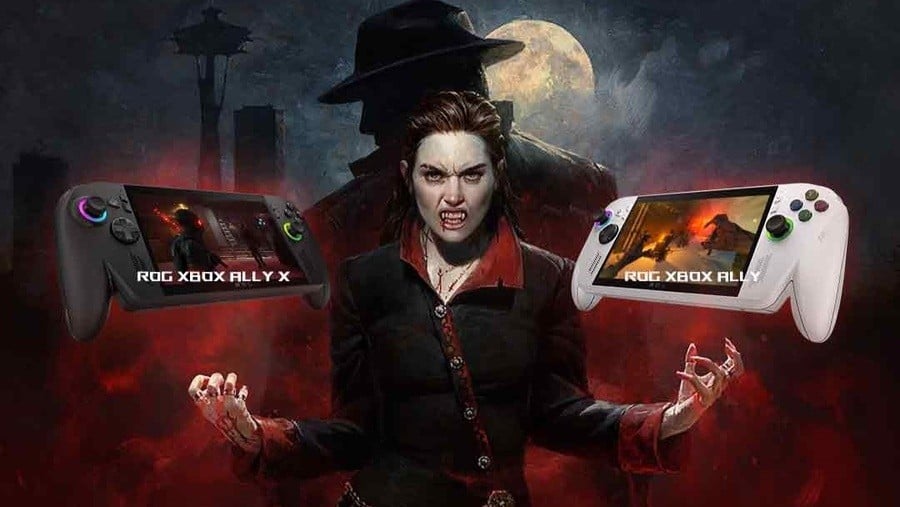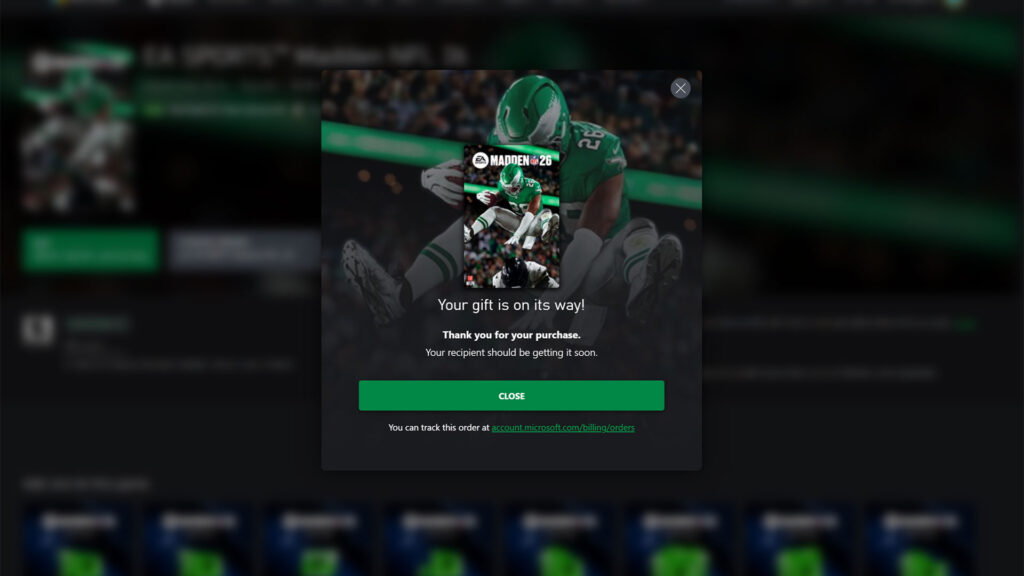14 Hidden iPhone Features You Didn’t Know Existed

Do you ever feel like you’re only scratching the surface of what your iPhone can do? It’s not just you. With 48.2% of smartphone users in the US opting for iPhones, it’s clear that many rely on these powerful devices daily. But, how many truly know all the features tucked away in their iPhones?
Take advantage of hidden features that will improve your daily routine, streamline your tasks, and enhance your privacy. Often, we miss out on these because they aren’t widely advertised or discussed.
Well, it’s time to change that. Discovering these hidden gems can save you time, boost your productivity, and make your life a lot easier. Start getting the most out of your iPhone right now by exploring these 14 hidden features that you didn’t know existed.
1. Deleting Alarms with Siri
Deleting multiple alarms manually is a hassle. Siri can simplify this by handling it for you. Just say, “Delete all my alarms,” and Siri will remove them all at once.
This feature saves you time and effort, making your routine more efficient and hassle-free.
2. Battery Level Announcements
Keeping track of your battery level without constantly checking your screen is convenient. Set up Siri to announce your battery status when you connect or disconnect your charger.
Go to Shortcuts, create a personal automation for the charger, and add “Get Battery Level” and “Speak Text.” You can always know how much battery life you have without having to check your phone thanks to this.
3. Quick Access to App Clips
App Clips allow you to use specific app features without downloading the full app. They don’t clutter your home screen but can be accessed through the App Library or settings.
This is great for saving space while still using essential app functionalities, such as paying for parking or ordering food quickly and efficiently.
4. Custom Voice Commands
Personalize your iPhone experience by creating custom voice commands. In Accessibility settings, map these commands to specific touch actions, making navigation and task execution faster and more intuitive.
For example, set a voice command to open your favorite app or perform a series of actions with one phrase, enhancing your efficiency and making your device truly yours.
5. Identify Plants and Animals
Turn your iPhone into a nature guide by using it to identify plants and animals. Snap a picture and tap the information symbol at the bottom to get identification details.
Nature enthusiasts who wish to easily learn more about their surroundings will adore this function, which employs visual recognition technology to offer you information about the species.
6. Background Sounds for Focus
A little background noise can help with focus and relaxation. Use your iPhone as a white noise machine by going to Settings > Accessibility > Audio & Visual, where you’ll find soothing sounds like Ocean, Rain, and Stream.
This feature creates a calming environment, aiding concentration, relaxation, and even sleep, making it a versatile tool for enhancing your daily life.
7. Guided Access for Privacy
Protect your privacy by enabling Guided Access, which locks your iPhone to a single app and prevents others from accessing your personal information.
Found in Accessibility settings, this feature is useful when you let someone else use your phone, ensuring they stay within one app. It’s ideal for parents to limit their child’s access or to show someone a specific app without them snooping around.
8. Lift Multiple Objects from Photos
When you need to isolate several items in a photo, your iPhone makes it easy. Simply tap and hold on an object, then choose “Select All” to lift multiple objects.
Making collages or sharing select portions of an image without the clutter is made possible by this function.
9. Look Up Laundry Care Icons
Decoding laundry care labels can be confusing. Use your iPhone to take a photo of the label, and tap the information button. Your phone will interpret the icons and explain their meanings.
Without having to speculate as to what the symbols imply, this feature is immensely helpful in ensuring that your garments are cared for correctly.
10. Ask Siri to Read Web Pages
Reading long web pages can be tiring. In Safari, you can ask Siri to read the content out loud. Just say “Read this” or tap the Aa button and select “Speak.”
It’s much simpler to keep informed when you can use this option to rest your eyes while still taking in information.
11. Automatically Sort Grocery Lists
Keeping your grocery list organized is easier than ever. Create a “Groceries” list in the Reminders app, and items will automatically be sorted into categories.
You can shop more efficiently thanks to this function, which also helps you remember everything and saves time.
12. Require Authentication for Private Browsing
Enhance your privacy with added security. Go to Settings > Safari and enable Face ID or passcode authentication for private browsing tabs.
This ensures that only you can access your private browsing history, adding an extra layer of security to your data.
13. Quickly Remove Photo Backgrounds
Removing backgrounds from photos usually requires third-party apps, but your iPhone can do it natively.
In the Files app, tap and hold a photo, select “Quick Actions > Remove Background,” and you’ll have a clean version of the image. This feature is ideal for creating professional-looking images without additional software.
14. Select All Items with a Swipe
In apps like Messages, Mail, Notes, and Reminders, selecting multiple items can be a pain. Your iPhone simplifies this with a swipe.
Just swipe down with two fingers to quickly select all items at once. Organizing numerous emails or notes is quicker and simpler with this function.