New Xbox Friends and Followers Experience
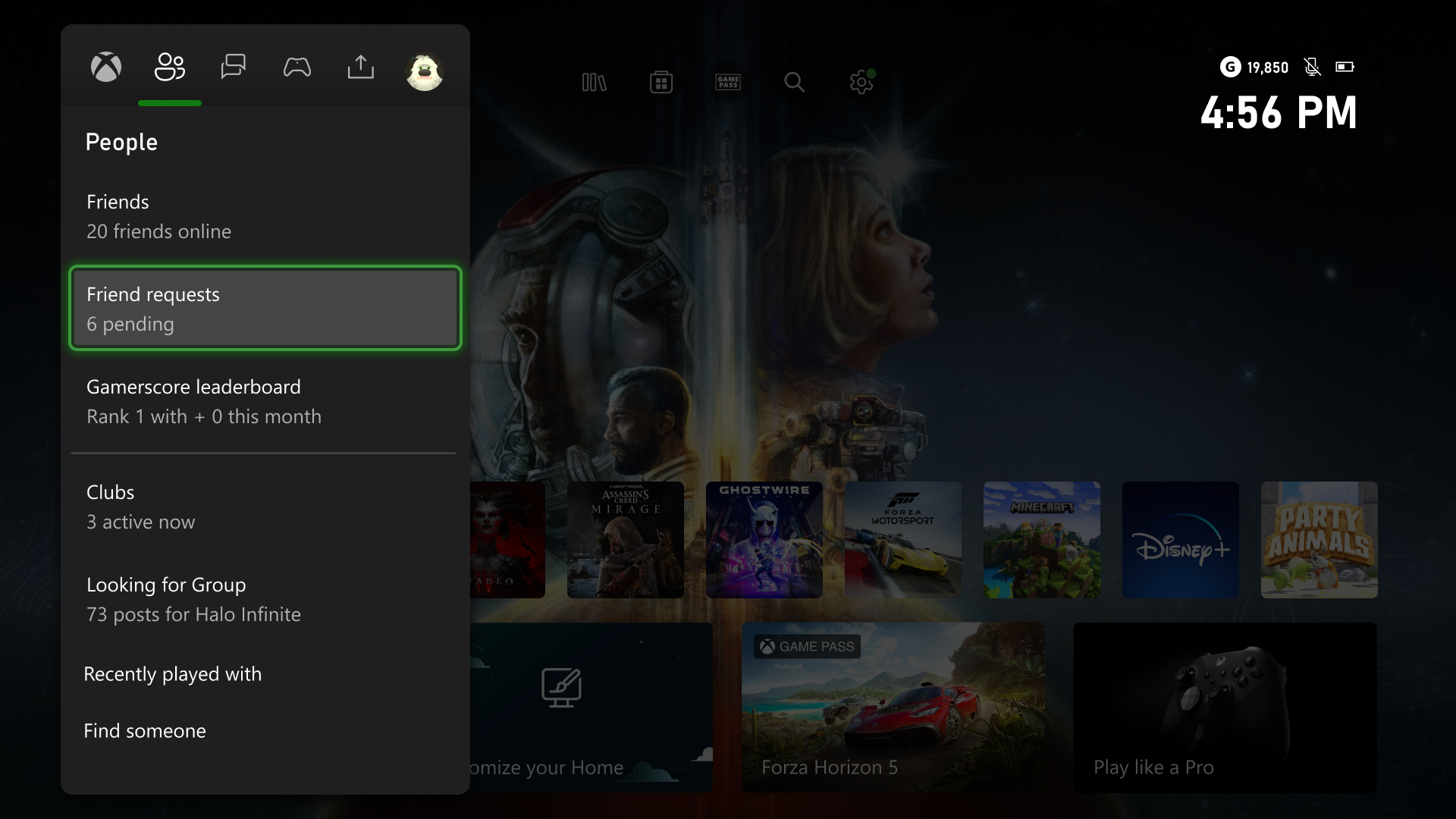
Beginning this week, starting with Alpha Skip-Ahead users on Xbox consoles, and users that have joined the PC Gaming preview on Windows PCs and handheld devices, Xbox Insiders will be able to preview an updated friends and followers experience! With updated relationships, and new privacy and notification settings, you can start managing your social experiences with Xbox just the way you like, from any device.
Friends and followers
We’re thrilled to announce the return of friend requests! Now, you can easily send, accept, or delete friend requests, making it simpler to connect with others. Friends are now a two-way, invite-approved relationship, giving you more control and flexibility. Meanwhile, following someone remains a one-way connection, allowing you to stay updated with their shared content, whether it’s another player, club, or game.
Getting started is easy
Existing friends and followers will update automatically with this change. You’ll stay friends with people who had also added you as a friend previously and continue following anyone who hadn’t.
To start managing your friends and followers on Xbox consoles, press the Xbox button to open the guide and head to the People tab. Here, you can find all your existing friends in the Friends list, accept (or delete) new friend requests, or find someone new and send a friend request of your own.
It’s just as easy from all the devices you’re already using! Starting with Xbox consoles, Windows PCs and handheld devices, and coming to the rest of your devices later, you’re never far from your friends.
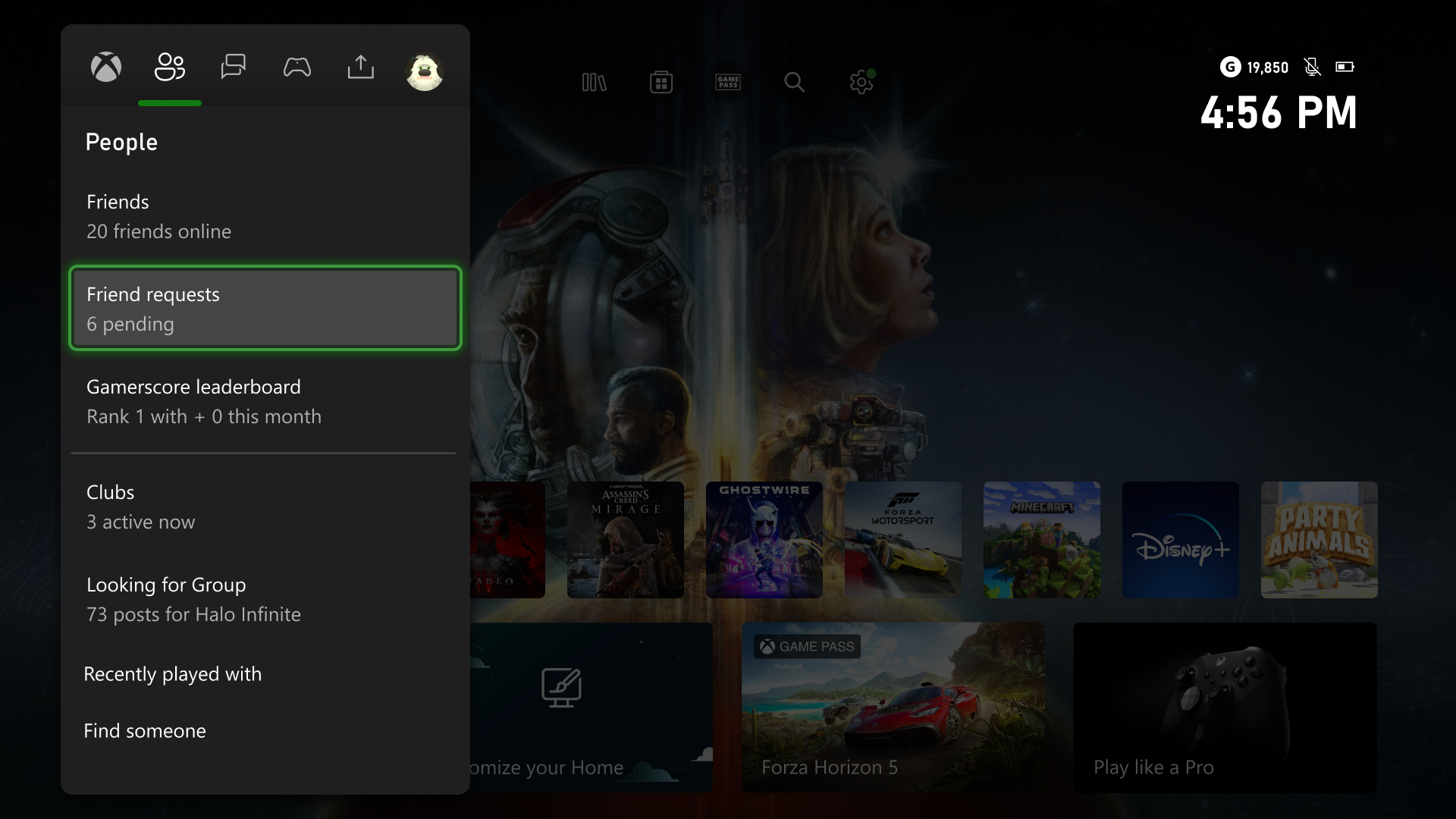
Managing your social experience
With these updates, we are also adding new privacy and notification settings, letting you decide who can send you friend requests or follow your account and which notifications you receive.
You can manage who can send you friend requests, or follow your account, directly from your Xbox console by navigating to Settings > Account > Privacy & online safety > Xbox privacy, then select View details & customize > Friends, followers & clubs to customize your settings. You can also update your notification preferences on Xbox consoles from Settings > Preferences > Notifications.
Additionally, you can manage your settings online by navigating to Privacy & online safety and signing in. Here, you can customize all your privacy settings, then select Submit when you’re done.
To learn more about managing your settings, visit: Manage Xbox online safety and privacy settings.
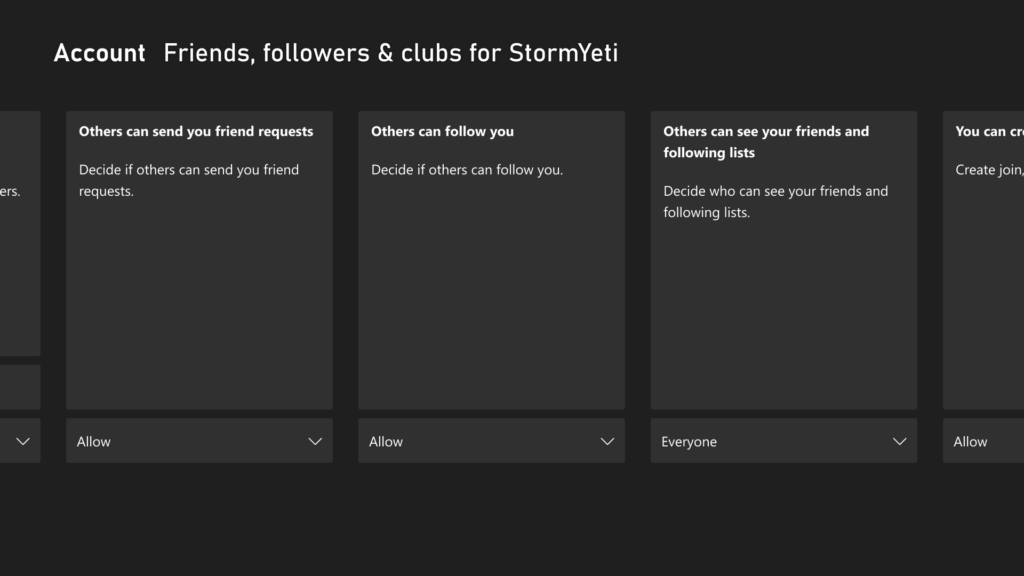
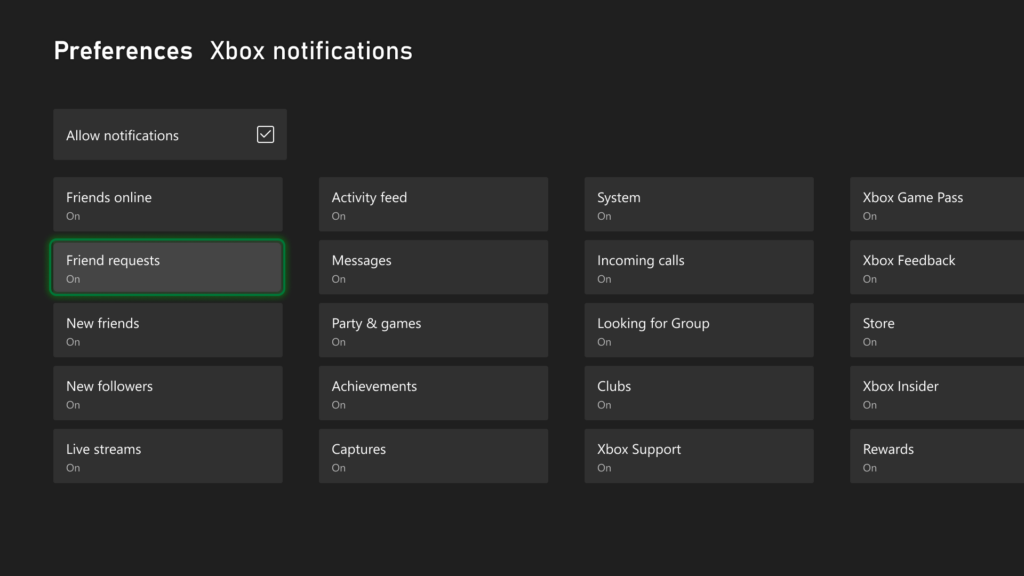
Shape the future of Xbox
We want to thank all the Xbox Insiders for the feedback you share with us. Your feedback is a key part of our process.
If you’re an Xbox Insider looking for support, please join our community on the Xbox Insider subreddit. Official Xbox staff, moderators, and fellow Xbox Insiders are there to help. We always recommend replying to existing threads with the same issue before posting a new one. This helps us support you the best we can!
You can also provide direct feedback to Team Xbox by following the steps here: Provide feedback to Team Xbox, and follow the Xbox Insider Program on Twitter @XboxInsider to stay in the know.
If you’re not yet an Xbox Insider, and you’d like to help create the future of Xbox and get early access to new features, join the Xbox Insider Program today by downloading the Xbox Insider Hub for Xbox Series X|S & Xbox One or Windows PC.
For more information, and to keep an eye on future Xbox Insider Release Notes, visit the Xbox Insider Home.



