How to Redefine Your Video with UniConverter?
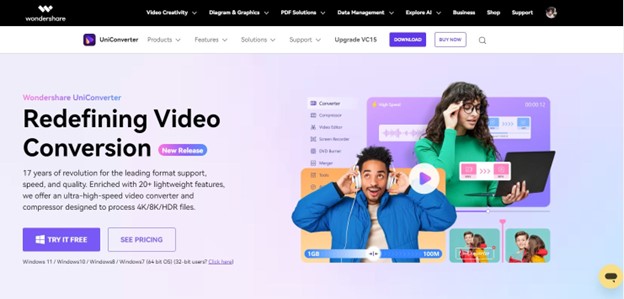
Hundreds of video formats are available these days and so is the case with video players. At the same time, it is a fact that not all video players support all video formats.
Therefore, many times, you may need to convert videos from one format to another to make it compatible with the other device and run it. This is where a video converter lends you a helping hand. This article helps you take your video conversion experience to the next level with a top-grade tool.
What Exactly Is UniConverter?
It is an incredible tool launched by Wondershare that carries a complete toolset for converting, screen recording, and editing your videos with a bag.
The tool cares about every learner and is very easy to learn for users of all skill levels. Is this your first time converting a video? Aren’t you a tech-savvy individual? Don’t worry, as UniConverter will assist you with everything you need, even if you are a beginner.
A List of Tools in Wondershare UniConverter
The efficient video conversion is not the only tool in UniConverter, but it comes with many others, too, including but not limited to a video compressor, video recorder, video editor, video player, DVD burn, speech-to-text, and video merger.
In addition, more tools it offers include watermark editor, vocal remover, noise remover, smart trim, subtitle editor, auto crop, background remover, and AI portrait. The diverse collection of all these tools has made UniConverter a top pick for millions of users across the globe.
Features that Make It Stand Out
UniConverter has been a leading support for offering seamless video conversion, quality, and speed for 17 years. This ultra-high-speed video compressor and converter comes with more than 20 lightweight features to process 4K, 8K, and HDR files. Let’s first look at AI-powered features.
- AI Video Enhancer
- AI Image Enhancer
- Text to Speech
- Watermark Editor
- Auto Highlight
- Scene Detection
Another leading feature the users love the most is its ability to convert a batch of 10+ videos at one time. More interestingly, the time required by UniConverter to convert a single video and a batch of multiple videos is the same.
This tool offers multi-format support and is compatible with a range of devices, featuring efficient file sharing across them. One more unmatchable feature of UniConverter is that it minimizes the video quality loss during conversion and enhances it in a way that it becomes difficult to identify which is the original video.
With a 90% compression rate, this tool features lossless processing for both audio and video files. Simply put, Wondershare UniConverter is designed to help you create WoW multimedia.
Whether you want to empower your marketing content creation, amplify your creative expression, enhance your educational material, or anything similar, UniConverter will always be your go-to partner.
Supported Formats
This tool supports more than 1,000 audio and video formats, including but not limited to MP3, WMV, MKV, MOV, and MP4. Moreover, you can also enable alpha channel video output WEBM and MP4 using UniConverter.
Compatibility
This video editor is highly compatible with all Windows devices, including Windows 7, Windows 8, Windows 10, and Windows 11. It supports both 32-bit and 64-bit operating systems.
It also runs perfectly on all Mac devices (macOS 10.11 or later) and Vista. To install this utility on your device, you need 256 MB of free RAM.
Pricing
Four different pricing plans are available. Each category is further divided into multiple categories, as listed below.
Individuals
- $29.99 per quarter
- $49.99 per year
- $55.99 (one-time payment)
Business
For teams and businesses, the annual plan will cost you $59.99.
Education
- $7.99 per month
- $23.99 per quarter
- $31.99 per year
Bundles
Four different bundles with different products and different prices are available. For example, if you want to buy a premium Wondershare UniConverter for both Mac and Windows, it will cost you $71.98 per year.
What Makes UniConverter Your Ideal Choice?
Four stunning features that make UniConverter your top choice are given below.
- AI-Powered Enhancement: Ensures you experience an exceptional video conversion.
- Extensive Format Support: Compatible with all popular audio and video formats.
- Lossless HD Processing: Offers high-definition video processing capabilities.
- High-Speed Conversion: Features 130x video conversion speed.
How Do Users See This Tool?
According to people who use UniConverter regularly, it is a tremendous video converter that not only saves time but also allows them to convert, edit, compress, or record videos like a pro.
You can visit the official website to see the user reviews. You will be surprised to find that most of them are superbly amazing. In addition, you can also visit other trusted platforms, like Quora, G2, GetApp, and more, to find what users say about UniConverter there.
Reading through the user reviews on different websites helps you understand the absolute credibility of the tool, as every user shares what he or she experiences. So, this is a transparent method to know whether or not a video editor is worthy enough to use.
How to Convert Your Videos at Lightning Speed with UniConverter?
Though this tool supports a range of video conversion scenarios, in this section, we will focus on how you can convert a video to any format you want. Below are a few steps involved in this method.
Step 1: Download and Install the Wondershare UniConverter on your computer.
Step 2: Enter the Converter tab. You will find it in the right pane. Now, tap on Add Files to import a video you want to convert to any format.
Step 3: It is time to select the output video format. For this, click on Output Format from the bottom and enter the Video tab. Choose a preferred output format and select the desired resolution, as shown below.
Step 4: Now, tap on High Speed Conversion from the upper-right corner of the window and choose a destination folder from the File Location field. Once done, hit the Convert button. If you want to convert multiple video files at one time, tap on Start All, as shown below.
Image name: best-video-converter-4.jpg
Image alt: convert video to any format
Step 5: Once your video gets converted, enter the Finished tab from the top ribbon. Here, you can preview all the converted videos
This is how, within just 5 steps, you can convert your video into any format you want using Wondershare UniConverter.
Final Words
Never converted a video before? Searching for a tool that does not compromise your video quality? This is where UniConverter plays a crucial role. It enables you to convert your videos into more than 1,000 formats. With this tool, you can compress and convert HDR, 8K, and 4K videos at lightning speed.
UniConverter is compatible with Windows and Mac operating systems; therefore, file sharing across multiple devices becomes easy and fun. Lossless compression, safe conversion, higher customer satisfaction rate, affordable prices, and positive user reviews make this video editor an ideal choice for both new and seasoned users.

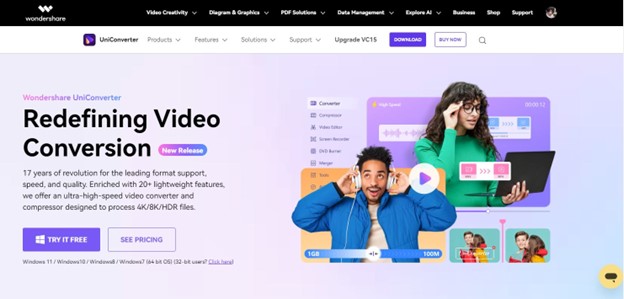
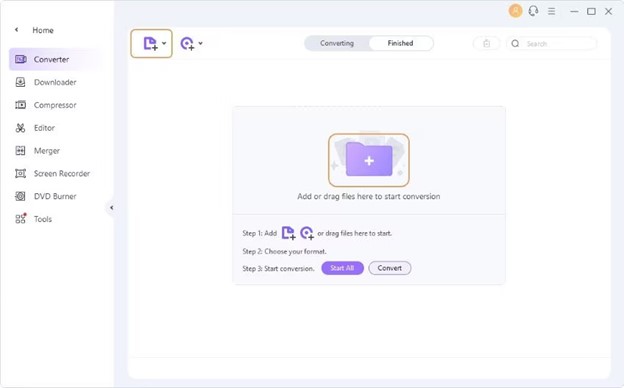
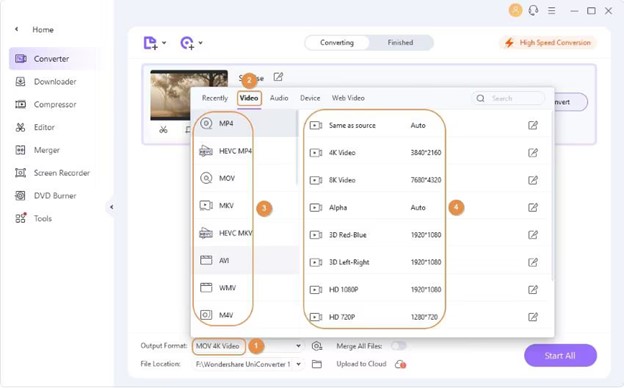
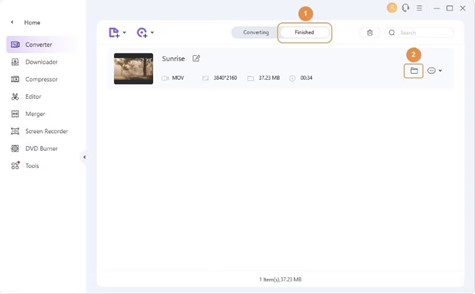


![[UPDATE]Sony Confirms PS Plus Extra Games Set To Leave In December 2025, Includes Battlefield 2042 [UPDATE]Sony Confirms PS Plus Extra Games Set To Leave In December 2025, Includes Battlefield 2042](https://www.psu.com/wp/wp-content/uploads/2025/11/PlayStationPlus.jpg)
