How to cancel Spotify
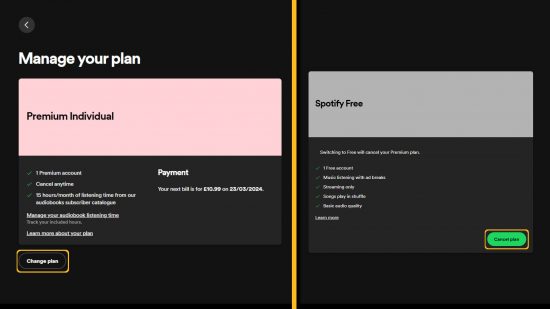
If you need to know how to cancel Spotify, then you’ve come to the right place. We know, the wonderful streaming service is full of all sorts of bangers, but with so many subscriptions these days, we understand if you need to save some dollars too. So, if you’re just looking to pause your membership for a while or completely leave Spotify behind, our guide will help you do just that.
If you’re looking to save some cash beyond cancelling your Spotify account, be sure to check out our guides on how to cancel YouTube premium, how to cancel Kindle Unlimited, and how to cancel Amazon Prime.
Here’s our guide on how to cancel Spotify:
How to cancel Spotify
Here’s how to cancel Spotify:
- Head to the official Spotify website at spotify.com/account and log into your account
- Find the tab for ‘your plan’ click on the ‘change plan’ option
- Scroll down to the ‘cancel Spotify’ section
- Click on ‘cancel premium’
- You have now cancelled Spotify, with your account remaining active until your next billing date
How to cancel Spotify Premium through the app
You can cancel Spotify Premium by following these steps, if you don’t have access to another device:
- Open up the Spotify app on your preferred device
- Click on ‘settings’
- Click on ‘account’
- Click on your Premium subscription tab in the app
- From there, open the Spotify webpage and follow the above instructions
If this doesn’t work head into your phone settings, tap on your profile, and find your subscriptions. From there, find the Spotify subscription and click on cancel subscription.
How to delete your Spotify account
You can delete your Spotify account by closing it and deleting your data with your account settings. Keep in mind that you won’t be able to use your account to listen to Spotify for free, though. You’ll also lose access to any purchased audiobooks or live tickets for future events if you close your account and delete your data forever, so be sure to check if your tickets can be migrated elsewhere.
If you want to go ahead and delete your Spotify account and delete your data, you can follow this link if you’re a premium user, or follow this link if you don’t have premium.
After you close your account, Spotify will email you a link which you can use to reactivate it within seven days. If you don’t use that link within those seven days, you can’t reactivate your account anymore, and Spotify will begin the process to delete your data.
You can use the same email address to create a new account after 14 days from the date of closing your account.
That’s all you need to know in order to cancel Spotify. Of course, even without paying you can still listen to Spotify for free – so be sure to check out our guide to the best earbuds for iPhone.



