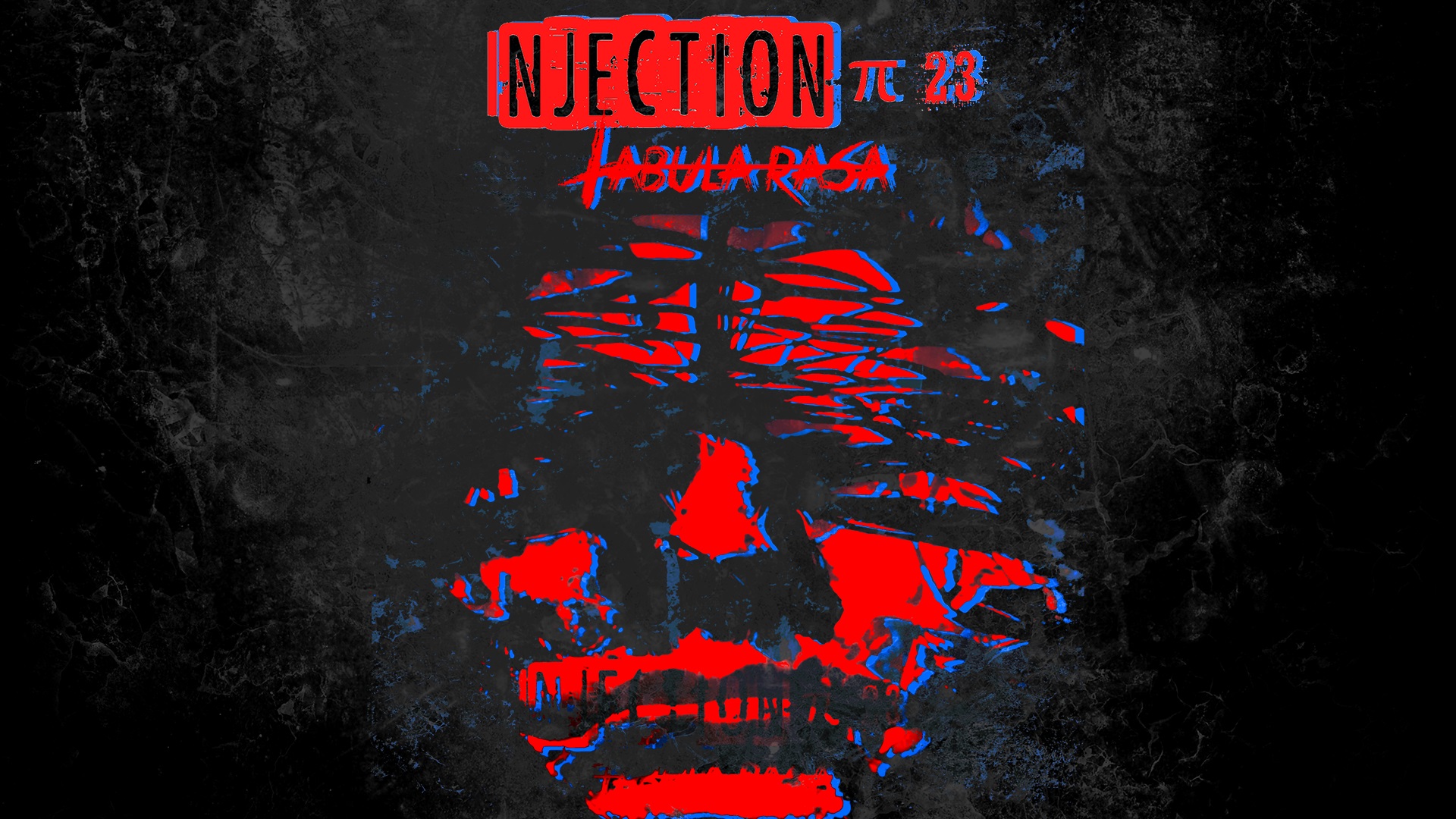14 iPhone Settings Apple Employees Use But Never Tell Customers About

They can turn the back of their iPhone into secret buttons. They make their battery last hours longer without any slowdown. They use hidden codes to fix network problems instantly.
These aren’t bugs or hacks. They’re real iPhone features. Apple just doesn’t tell you about them. Why? Maybe they think you won’t understand. Maybe they don’t want to confuse people with “advanced” settings.
But you bought an $800+ phone. You deserve to use all of it. Most people use about 20% of their iPhone’s real power. The other 80% sits hidden in menus they never open. Behind settings with confusing names. Buried so deep that even tech-savvy people miss them.
We found 14 features that will change how you use your phone. Some work on any recent iPhone. Others need newer models. We’ll tell you exactly what works with yours.
1. How to Turn Your iPhone Into a Developer’s Testing Lab

Your iPhone has a hidden mode that turns it into a powerful testing tool. Apple employees use this every day to test apps and fix problems. Most people never find it.
Developer Mode gives you access to tools that regular users can’t see. You can watch how apps work behind the scenes. You can see network data flowing in real time. You can test apps before they go to the App Store.
Here’s how to turn it on: Go to Settings > Privacy & Security > Developer Mode. Toggle it on. Your phone will restart. When it boots up, confirm you want this feature active.
Why would you want this? If you work in tech, you can test your apps on real devices. If you’re curious about how your phone works, you can see detailed data about everything happening inside. You can also help app developers by testing beta versions of their software.
The mode shows you console logs. These are like a diary of what your apps are doing. Network monitoring lets you see which apps are using your internet connection. This helps you find apps that waste your data.
Be careful with this feature. It makes your phone less secure in some ways. Apple warns you about this when you turn it on. Only use it if you know what you’re doing. Turn it off when you don’t need it.
Developer Mode works on any iPhone with iOS 16 or newer. You need to connect to a Mac with Xcode to get the most out of it. But even without that, you can see useful information about your phone’s performance.
This isn’t just for programmers. Anyone who wants to see what their apps are really doing can benefit. Just remember that with great power comes great responsibility.
2. The Secret Battery Saver That Actually Works

Your iPhone 15 Pro has a battery feature that most people don’t know exists. It’s called Adaptive Power Mode. Apple employees have been testing it for months before anyone else got to use it.
This isn’t your regular Low Power Mode. Adaptive Power Mode is smarter. It learns how you use your phone. Then it makes tiny changes to save battery without you noticing.
Regular Low Power Mode is like hitting the brakes hard. Everything slows down. Your screen dims a lot. Apps stop updating in the background. You feel the difference right away.
Adaptive Power Mode is different. It might lower your screen brightness by just 3%. It might slow down some background tasks slightly. But you probably won’t notice these changes. Your phone still feels fast and responsive.
Here’s how to turn it on: Settings > Battery > Power Mode > toggle Adaptive Power on. The feature needs about a week to learn your habits. After that, it starts making smart decisions about when to save power.
The results are real. Apple’s internal testing shows 15-25% better battery life. That’s an extra 2-3 hours for most people. And you don’t have to deal with a sluggish phone.
The feature only works on iPhone 15 Pro and newer models. It needs Apple Intelligence to function. That’s because it uses AI to understand your usage patterns.
iPhone 17 users get this turned on automatically. Everyone else has to enable it manually. You can also turn on notifications to see when it’s working. Most people prefer to let it work quietly in the background.
This isn’t magic. But it’s the closest thing to getting free battery life without changing how you use your phone.
3. Turn Your iPhone Into a Typing Machine

You type the same things over and over. Your email address. Your home address. Work phrases you use every day. There’s a better way than typing everything out each time.
Text replacement turns short codes into full sentences. Type “@@” and your iPhone can fill in your email address. Type “;;addr” and get your full street address. Type “;;legal” and insert a complete legal disclaimer.
Most people know about the basic version of this feature. They set up “omw” to become “On my way!” That’s just the beginning of what you can do.
Here’s how to set up advanced shortcuts: Go to Settings > General > Keyboard > Text Replacement. Tap the plus sign. In the “Phrase” box, put what you want to appear. In the “Shortcut” box, put what you’ll type to trigger it.
Use symbols to avoid accidents. Start your shortcuts with “;;” or “##” so you don’t trigger them by mistake. For example, “;;sig” could expand to your complete email signature with your name, title, and contact info.
Business users love this feature. Lawyers can create shortcuts for common legal language. Sales people can set up quick responses for different situations. Customer service reps can have instant access to helpful answers.
You can even fix autocorrect problems. If your phone always changes a word you use often, create a text replacement. Put the word you want in both the phrase and shortcut boxes. Now it will never get changed.
The shortcuts work everywhere. Email, text messages, social media apps, web browsers. They sync across all your Apple devices too. Set it up once, use it everywhere.
This feature can save you hours of typing every week. Think about what you type most often. Then create shortcuts for those things.
4. The Hidden Button on the Back of Your Phone

Your iPhone has an invisible button on the back. You can tap it to control your phone without touching the screen. Apple employees use this trick all the time.
Back Tap lets you double-tap or triple-tap the back of your phone to do almost anything. Take a screenshot. Turn on the flashlight. Open your camera. Switch between apps. Run complex shortcuts.
This feature hides in the accessibility settings, but it’s useful for everyone. Here’s how to set it up: Settings > Accessibility > Touch > Back Tap. Pick either Double Tap or Triple Tap. Choose what you want it to do.
The options are endless. You can set it to basic phone functions. Or connect it to the Shortcuts app for complex actions. Photographers love setting it to take pictures when their phone is on a tripod. Content creators use it to start recording videos.
Some people worry about triggering it by accident. That was a bigger problem on older iPhones. iOS 26 made the detection much better. You’re less likely to activate it by mistake.
Triple-tap is more reliable than double-tap. If you’re setting up something important, use triple-tap. Save double-tap for things that won’t cause problems if they activate by accident.
The feature works through most phone cases. Really thick cases might block it. But normal cases shouldn’t cause issues.
Professional uses go beyond the obvious. Emergency responders can set up quick access to important tools. Business people can trigger shortcuts that start conference calls or open specific apps. Anyone who uses their phone for work can benefit.
Try setting your double-tap to something simple like the flashlight. Once you get used to it, you’ll wonder how you lived without this feature.
5. Take Control of Your Phone’s Internet Connection

Your iPhone connects to 5G automatically. But automatic isn’t always best. Sometimes you want to control exactly how your phone uses mobile data.
Your iPhone has three data modes most people never see. Allow More Data on 5G uses the most data but gives you the best quality. Standard mode balances quality and data use. Low Data Mode saves your monthly allowance.
Here’s where to find these settings: Settings > Cellular > Cellular Data Options > Data Mode. You’ll see three choices that can change how your phone behaves completely.
Allow More Data on 5G is for power users. Your phone will download iOS updates over cellular. iCloud backups happen automatically. Video calls use higher quality. Streaming services show you better picture quality. But this can eat through unlimited plans that have hidden limits.
Standard mode works for most people most of the time. You get good quality without going overboard on data use. Background app updates still happen. Video calls work well. But your phone won’t go crazy with data.
Low Data Mode is for when every megabyte counts. Traveling internationally? Turn this on. Running low on your monthly data? This will help. Working in an area with expensive data? This mode has your back.
The Smart Data feature is separate but related. Go to Settings > Cellular > Cellular Data Options > Voice & Data > 5G Auto. This makes your phone switch between 5G and LTE based on what actually works better, not just what’s theoretically faster.
Business users need to pay attention to these settings. Video conferencing can use massive amounts of data. Cloud file syncing can surprise you with big bills. Streaming music and podcasts adds up over time.
Understanding these options helps you avoid bill shock. It also helps you get better performance when you need it most.
6. Secret Codes That Reveal Everything About Your Phone

Your iPhone responds to secret number codes. Type them in like you’re making a phone call, and your phone reveals hidden information. Apple support uses these codes to troubleshoot problems.
The most useful code is *#06#. Type this and your phone instantly shows your IMEI number. This unique ID helps if your phone gets stolen. You’ll need it for insurance claims and police reports.
Here are more codes that actually work: 3001#12345# opens Field Test Mode. This shows detailed information about your cell tower connection. You can see signal strength as actual numbers instead of bars.
Signal strength numbers tell the real story. -50 to -80 means excellent signal. -81 to -90 is good. -91 to -100 is fair. Below -100 means your connection is poor. This helps you find the best spots in your house for calls.
*#21# shows if someone set up call forwarding on your phone. *#43# tells you if call waiting is active. These codes help you understand why your phone might be acting weird.
Be careful with these codes. Some can change settings on your phone. Others might trigger charges from your phone company. Stick to the information-only codes unless you know what you’re doing.
Different phone companies use different codes. What works on Verizon might not work on T-Mobile. What works in the US might not work in other countries.
Never use codes from random internet lists. Some websites list fake codes that can mess up your phone. Only use codes from trusted sources like Apple support or your phone company.
The Field Test Mode code is the most useful for regular people. It helps you understand why your calls drop in certain areas. You can use this information to position yourself better for important calls.
These codes work because your phone talks directly to the cell towers. They bypass the normal iPhone interface completely.
7. Turn Your AirPods Into Professional Recording Equipment

Your AirPods can do more than play music. iOS 26 turned them into professional microphones. Most people don’t know about these features.
Your AirPods can record audio for videos from far away. Put your AirPods in your ears. Start recording a video with your iPhone. The audio comes from the AirPods, not your phone’s microphone.
This means you can record yourself talking while your phone is across the room. Content creators love this. You can set up your shot, then walk around while still getting good audio.
The voice isolation technology makes your calls sound professional. Your AirPods can filter out background noise. People on the other end hear your voice clearly, even in noisy places.
Music Haptics is another hidden feature. Your AirPods can vibrate in rhythm with songs. This helps people who have hearing problems feel the music. But anyone can turn it on for a different music experience.
Spatial Audio got smarter in iOS 26. Your AirPods can adjust the sound based on your environment. In a quiet room, it works differently than in a noisy coffee shop.
Here’s how to set up the microphone feature: Connect your AirPods. Open the Camera app. Start recording a video. Your phone automatically uses the AirPods for audio. You’ll see a small indicator showing this is happening.
Professional uses go beyond personal videos. Podcast creators can record better audio. Business people can improve their video call quality. Teachers recording lessons can move around while keeping good audio quality.
The Automix feature helps DJs and music creators. It can automatically match the tempo and key of different songs. This makes it easier to create smooth playlists.
Not all AirPods models support every feature. AirPods Pro get the most advanced options. Regular AirPods still get some improvements.
8. Hide Apps and Screens Like a Secret Agent

Your iPhone can hide entire screens full of apps. You can also hide individual apps behind security locks. This isn’t just about privacy – it’s about organization and focus.
You can hide complete home screens from view. Hold down on an empty area of your home screen until the apps start wiggling. Look at the bottom for dots showing your screens. Tap the dots to see all your screens. Uncheck any screen you want to hide.
Hidden screens don’t disappear completely. You can still find the apps through search or the App Library. But they won’t show up when you swipe through your home screens.
The App Library has a hidden folder too. Swipe all the way to the right to see the App Library. Scroll down to find the “Hidden” folder. This folder requires Face ID or Touch ID to open.
To put apps in the hidden folder, hold down on any app. Choose “Remove App” then “Add to App Library.” Some apps can go directly to the hidden folder if you choose that option.
iOS 18 made hiding apps even more private. Apps in the hidden folder don’t show up in search results. They don’t appear in Spotlight. Notifications from these apps look different to protect your privacy.
This helps you separate work and personal apps. Hide work apps on weekends. Hide social media apps when you need to focus. Hide apps that contain sensitive information.
Face ID and Touch ID protection works for individual apps too. Some apps let you require authentication each time you open them. Banking apps often have this built in. But you can add this protection to other apps too.
The hidden folder is perfect for apps you need but don’t use often. Tax software. Old photo editing apps. Apps required for work but not for daily use.
Remember that hiding isn’t the same as deleting. Hidden apps still take up storage space. They still update in the background unless you change their settings.
9. Lock Down Your iPhone Like Fort Knox

Your iPhone’s security goes way beyond Face ID and passwords. Apple employees use advanced settings that most people never see.
Your passcode can be much stronger than 6 digits. Go to Settings > Face ID & Passcode > Change Passcode. When it asks for a new passcode, tap “Passcode Options.” Choose “Custom Alphanumeric Code” for maximum security.
This lets you use letters, numbers, and symbols. Make it something you can remember but others can’t guess. “MyDog2023!” is stronger than “123456” but still easy to remember.
Stolen Device Protection is a new feature that stops thieves cold. Settings > Face ID & Passcode > Stolen Device Protection. Turn this on. If someone steals your phone and somehow gets your passcode, they still can’t access your most important data.
Control Center and lock screen access can be limited. Settings > Face ID & Passcode > scroll down to “Allow Access When Locked.” Turn off anything you don’t need. This stops people from using your phone’s features without your passcode.
Location services need attention from privacy-focused users. Settings > Privacy & Security > Location Services. Look through each app. Most apps don’t need “Always” location access. Change them to “While Using App” or “Never.”
Two-factor authentication works better with some tweaks. Settings > [Your Name] > Sign-In & Security > Two-Factor Authentication. Make sure this is on. Add a trusted phone number that isn’t your main number.
The Significant Locations tracking might surprise you. Settings > Privacy & Security > Location Services > System Services > Significant Locations. Your phone tracks where you go most often. This helps with traffic predictions but some people prefer to turn it off.
Screen Time limits can lock out apps completely. Settings > Screen Time > App Limits. Set time limits for specific apps or categories. When time runs out, the app becomes unusable until the next day.
Auto-Lock timing affects security. Settings > Display & Brightness > Auto-Lock. Set this to 30 seconds for maximum security. Yes, it’s annoying to wake up your phone more often. But it prevents people from using your phone if you set it down.
USB accessories can be blocked completely. Settings > Face ID & Passcode > USB Accessories. Turn this off to prevent any USB device from connecting to your phone when it’s locked.
10. Turn Your iPhone Into a Professional Camera

Your iPhone camera has professional features hidden behind simple controls. Apple employees who test cameras use these settings to get the best photos and videos.
ProRAW gives you files that work with professional photo editing software. Settings > Camera > Formats > Apple ProRAW. Turn this on. Your photos will be much larger files, but you’ll have way more control when editing.
ProRAW photos contain more data than regular photos. You can fix exposure problems. You can adjust colors more precisely. Professional photographers prefer this format because it gives them flexibility.
ProRes video is like ProRAW for video. Settings > Camera > Record Video > ProRes. This creates huge video files but gives video editors maximum quality to work with.
Manual camera controls appear when you know where to look. In the Camera app, tap the up arrow at the top of the screen. This reveals controls for exposure, focus, and other settings.
3D Touch or Haptic Touch gives you quick camera access. Press firmly on the Camera app icon. You get shortcuts to take a selfie, record video, record slow-mo, or take a photo without opening the full camera app.
Storage management becomes important with these professional formats. A single ProRAW photo can be 25-75 MB. ProRes video files can be several GB per minute. Make sure you have enough iCloud storage or a plan to move files off your phone.
Action mode stabilization works like a gimbal. This feature smooths out shaky video. Great for recording while walking or in moving vehicles. It crops your video slightly but the stabilization is impressive.
Cinematic mode creates professional-looking focus effects. You can change which part of the video is in focus even after recording. This works for both photos and videos.
Custom camera modes save your favorite settings. Once you find settings you like, the camera remembers them. Professional users often create different setups for different types of shooting.
The camera formats affect how your photos look on different devices. HEIF saves space but might not work everywhere. JPEG works everywhere but takes more space. Choose based on what you plan to do with your photos.
11. Make Your Email Work Like a Professional Tool

Your iPhone’s mail app has features that make managing multiple email accounts much easier. Most people use only the basic features and miss out on powerful tools.
You can create different signatures for each email account. Settings > Mail > Signature. If you have work and personal email, you can have different signatures for each. Your work emails get your business signature. Personal emails get something more casual.
VIP notifications help important emails stand out. Open an email from someone important. Tap their name at the top. Choose “Add to VIP.” Now their emails get special treatment. They can break through Do Not Disturb. They show up with a star.
Quoted reply configurations make conversations clearer. When you reply to emails, you can quote specific parts instead of the whole thing. Highlight text in an email before hitting reply. Only that text gets included in your response.
Mail filtering happens automatically but you can improve it. Go to Settings > Mail > Filtering. You can set up rules that organize emails into folders automatically. Work emails go to one folder. Personal emails go to another.
The search function is more powerful than it looks. In the Mail app, type in the search box. You can search for emails from specific people, with specific subjects, or containing specific words. Use “from:john” to find all emails from John.
Multiple account management gets easier with proper setup. Settings > Mail > Accounts > Fetch New Data. You can set different accounts to check email at different intervals. Work email checks every 15 minutes. Personal email checks every hour.
Custom swipe actions save time. Settings > Mail > Swipe Options. You can set up what happens when you swipe left or right on emails. Make swiping archive emails instead of deleting them.
The unified inbox shows all your accounts in one place. But you can also view each account separately. This helps when you need to focus on just work emails or just personal emails.
Threading keeps conversations together. Settings > Mail > Threading. Turn this on to see all related emails grouped together instead of scattered throughout your inbox.
12. Build Your Perfect Control Center

Control Center can hold way more than the basic controls most people see. You can customize it with tools that help you work better and faster.
Adding new controls is simple but many people never try it. Open Control Center by swiping down from the top-right corner. Tap the plus sign in the upper left. Now tap “Add a Control” to see all available options.
Screen Recording becomes a powerful tool when you add it to Control Center. You can record your screen to show someone how to do something. Or save a video that’s about to disappear from a website.
The Timer control lets you set timers without opening the Clock app. Add it to Control Center. Hold down on it to see a slider. Move the slider to set how long you want. This is faster than going through the Clock app.
Low Power Mode control gives you instant access to battery saving. Instead of going through Settings, you can toggle it right from Control Center. Perfect for when your battery is running low.
Voice Memos recording is available as a Control Center button. Great for quickly recording thoughts, reminders, or conversations (with permission). You don’t have to find the app – just tap the button and start recording.
Calculator access from Control Center might seem silly, but it’s actually helpful. When someone gives you numbers to add up, you don’t have to leave what you’re doing to find the Calculator app.
The Flashlight control does more than just on and off. Hold down on it instead of just tapping. You can adjust how bright the light is. Dim for reading in bed. Bright for looking for lost keys.
Text Size control helps when you need to quickly make text bigger or smaller. Useful when showing your phone to someone with different vision needs.
Guided Access control locks your phone to one app. Perfect when handing your phone to a child or letting someone use it for a specific purpose. They can’t leave the app you want them to use.
The key is adding only controls you’ll actually use. Too many controls make Control Center cluttered and hard to use. Start with a few. Add more as you find you need them.
13. Put AI to Work for You

iOS 26 brought Apple Intelligence to your iPhone. This isn’t just Siri getting smarter. It’s AI tools that help with writing, photos, and daily tasks.
Writing Tools can rewrite your text to sound more professional. Select any text you’ve written. Tap “Writing Tools” from the popup menu. Choose how you want it rewritten. More professional for work emails. More friendly for personal messages.
The tools can also summarize long texts. Copy a long article or email. Paste it into Notes. Select it and choose Writing Tools > Summarize. You get the main points without reading everything.
Clean Up in Photos removes unwanted objects. Take a photo with people or objects you don’t want. Open it in Photos. Tap Edit > Clean Up. Circle what you want removed. The AI fills in the background naturally.
This works great for tourist photos where strangers walked into your shot. Or for removing trash cans, power lines, or other distracting elements.
Notification summaries help you deal with information overload. When you have lots of notifications, Apple Intelligence can create a summary instead of showing you each one individually.
Smart Reply suggests responses to messages and emails. When someone texts you, you might see suggested responses that sound like something you would actually say. The AI learns your communication style.
Priority notifications rise to the top. Apple Intelligence learns which notifications are actually important to you. Urgent work emails appear before social media likes.
Photo search got much smarter. You can search for photos by describing what’s in them. “Photos of my dog at the beach” or “screenshots with phone numbers” work better than before.
The AI works on your device, not in the cloud. This means your private information stays private. It also means these features work even when you don’t have internet access.
Some features require newer iPhones. You need iPhone 15 Pro or iPhone 16 to get the full Apple Intelligence experience. Older phones get some features but not all of them.
14. Turn Your Camera Into a Scanner and Translator

Your iPhone camera can read text, translate languages, and identify objects in real-time. These features work without installing any additional apps.
Live Text lets your camera read text from the real world. Point your camera at any text. A yellow frame appears around text your phone can read. Tap it to select the text. You can copy it, look it up, or translate it.
This works great for business cards. Instead of typing someone’s contact information, just scan their card. Your phone can read the name, phone number, and email address. Then it can add this person to your contacts automatically.
Translation happens in real-time through your camera. Point your camera at text in another language. Tap the translate button that appears. The foreign text gets replaced with English text right on your screen.
This helps when traveling. Restaurant menus, street signs, and posted notices become readable instantly. You don’t need to type anything or even take a photo.
Visual Lookup identifies plants, animals, and objects. Take a photo of something you don’t recognize. Look for the info button with sparkles. Tap it to see what your phone thinks the object is.
This works well with flowers, trees, dog breeds, and landmarks. It’s not perfect but it’s surprisingly accurate for common things.
Document scanning creates clean PDF files. When you see text through your camera, look for the document scanner button. This straightens crooked photos and improves the contrast automatically.
The scanned documents look professional. Much better than just taking regular photos of papers. Perfect for receipts, forms, or documents you need to email to someone.
Phone numbers and addresses become clickable. When Live Text detects a phone number, you can tap to call it. When it sees an address, you can tap to get directions.
QR codes scan automatically now. You don’t need a special app. Just point your camera at any QR code. A notification pops up to open the link or add the contact informati