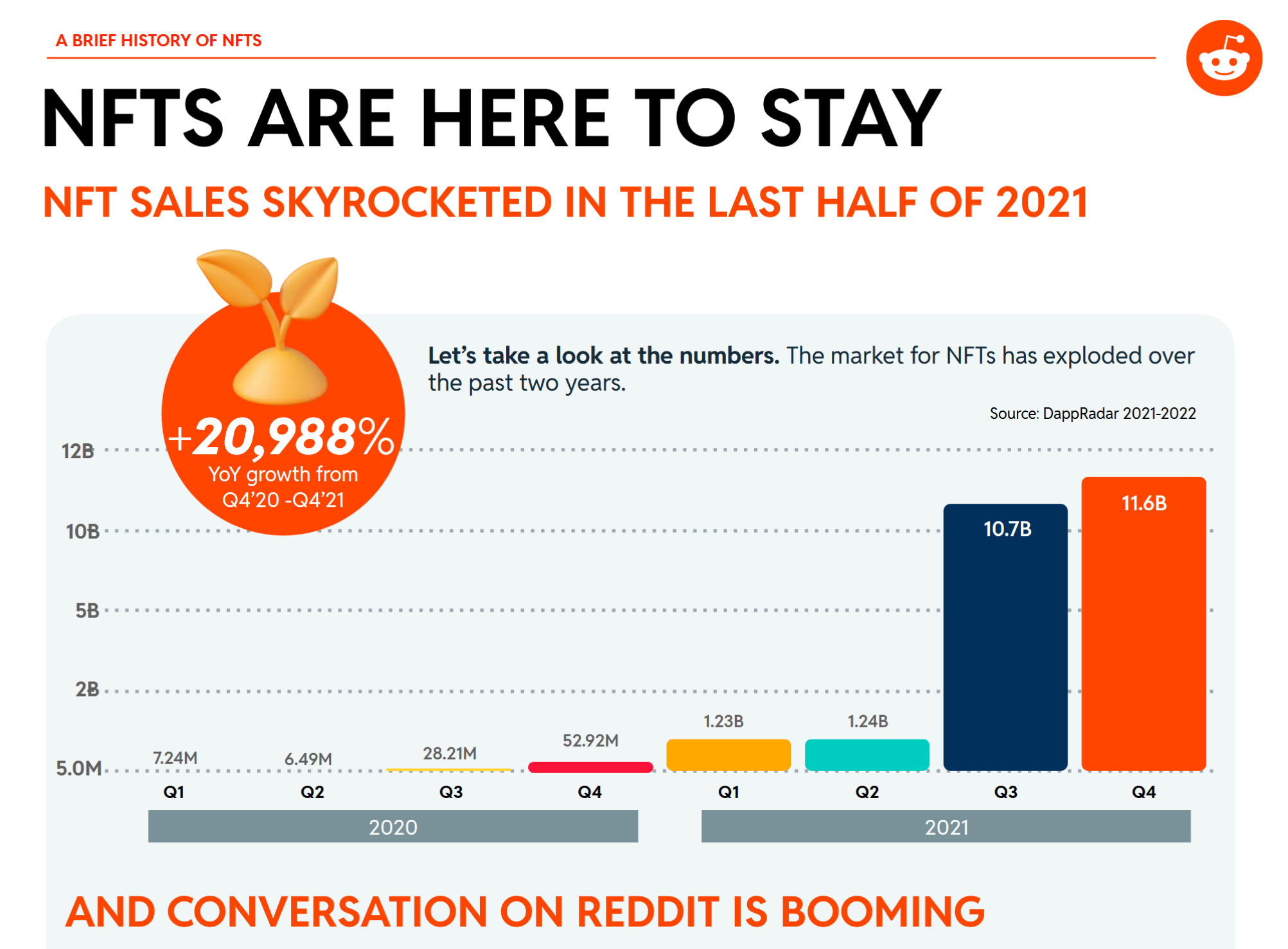I’ve swapped Windows for the latest SteamOS build on my Legion Go S and I’m not going back
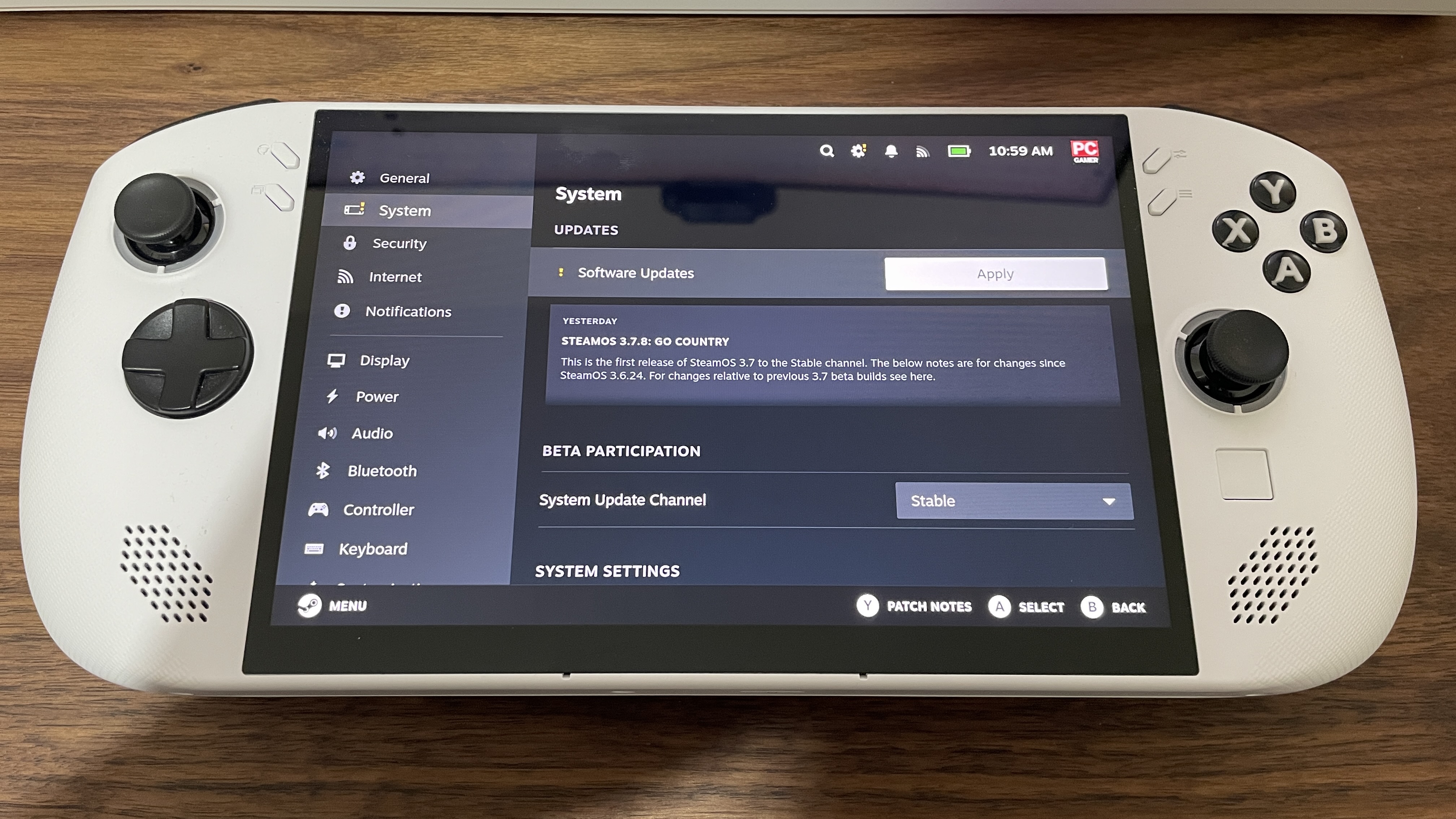
The latest stable SteamOS update, version 3.7.8, has finally brought in official Legion Go S support, making the handheld the first certified non-Steam Deck SteamOS device. There’s a SteamOS version of the Legion Go S launching in a couple of days, but this also means the Windows version that’s already in the wild should now officially work with SteamOS, too.
This latest version of the OS also packages “improved support for other AMD powered handhelds (like the ROG Ally and original Legion Go)”, though we’ve tried it with a Framework 13 Strix Point laptop that has the same internals as a handheld and it didn’t like it one bit—we couldn’t get it working.
I had no such troubles with the Legion Go S. I’ve been excited to use Valve’s OS on the device ever since I learned there was going to be compatibility, given how irksome it can be to use Windows on a handheld device, sometimes. So, I thought I’d try it out and see how running SteamOS on it stacks up against running Windows.
Once I stopped using a dodgy external drive for the SteamOS install and switched to one that, well, works, the installation was pretty smooth. Valve explains how to install the OS here, under the “Re-image / Install SteamOS” section.
You download the recovery image, burn it to a USB drive in Rufus, and boot your Legion Go S into it. Just bear in mind that you have to first disable Secure Boot in the Legion Go S BIOS (volume up + power button from powered off).
I also ensured boot from USB was enabled in the BIOS settings, and then I plugged the USB drive in and booted into the pre-BIOS screen and selected the USB drive from the Boot Menu. That got me into SteamOS.
From there, installation was easy. I selected the icon that would have me wipe the drive and install the OS, and ran through the SteamOS installation, logging into my Wi-Fi and then into Steam. The whole process took less than 30 minutes, though of course this will depend on your download speed.
Once I was in, I knew things were official because the OS gave me a little run-through of the Legion Go S buttons and what they do in SteamOS. The guided tour even finishes with “We hope you enjoy your Legion Go S,” which made me feel reassured.
The recovery image you install actually isn’t the latest 3.7.8 version, though—it’s 3.7.7. But there was an update waiting for me as soon as I got everything installed, and this got me up to 3.7.8. It wouldn’t let me do the update until I plugged the Legion Go S in, though, so fair warning on that.
Once that was sorted, all that was left was to adjust the TDP. This is done from the right-hand Steam settings overlay. I set this to 25 W because my tests on Windows were done in Performance mode, which tends to average up to about 25 W. There’s the option to boost all the way up to 40 W, though, just as there is on Windows. (I found such a high TDP setting to not really be worth it during my original testing on Windows.)
As you can see, games perform a little better with the Legion Go S running SteamOS than they do running Windows. This is presumably because of less background bloat clogging up resources, given SteamOS is a lightweight Arch-based Linux distro.
While Black Myth didn’t show an increase without upscaling (probably because framerates are loooow in this demanding title), having SteamOS installed boosted fps in Cyberpunk by 23% and in Horizon Zero Dawn by 19%. Throwing upscaling into the mix levelled things out in the latter game somewhat, but in Cyberpunk, there was still a 31% improvement with SteamOS.
In practice, I’ll probably run games at a lower TDP than this 25 W, though. I’ll probably go for the 15 W that the Steam Deck comfortably runs at to help with battery life, only bumping it up when needed for more demanding games.
That will hopefully help with the fans, too, because the one thing I’ve found so far is these fans on the Legion Go S can get loud no matter which OS I use. I noticed this especially when downloading games, strangely, as the fans seemed to kick into overdrive (perhaps the Wi-Fi card suffers from high temps).
In the Windows version, there’s a simple way to adjust fan curves, which helped me deal with this issue. It doesn’t seem like that’s the case in SteamOS, though I hear there’s a way to do so using Decky and installing a plug-in.
I’ll take these little workarounds over the general finickiness of Windows on handheld any day of the week, though. A simpler, more lightweight OS, easy installs, great sleep/suspend functionality, and I can now confirm better performance, too. Lovely stuff. This feels like what the Legion Go S was built for.