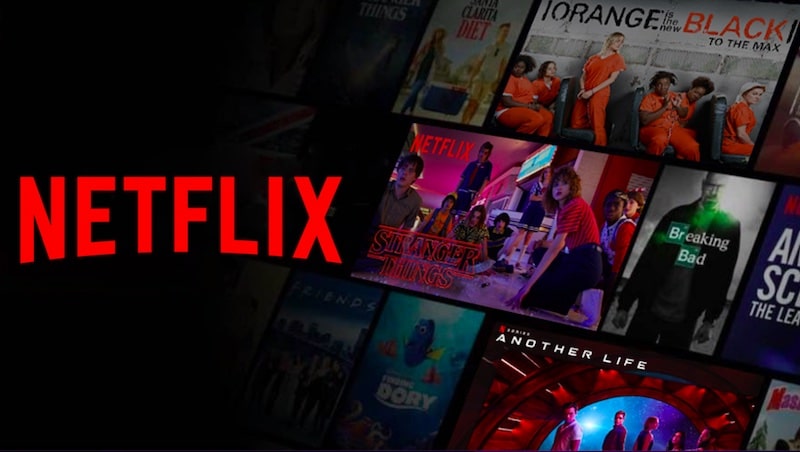PS4 Factory Reset Guide: How To Wipe A PS4

How to factory reset PS4, How to wipe a PS4 – The PlayStation 4 is a sturdy and reliable piece of hardware certainly, but like any games console it’s prone to various technical issues, and sometimes it pays to carry out a PS4 factory reset. This is something multiple users have recently been doing after their consoles were infected by malicious PSN messages. This is how to factory reset your PS4.
How To Factory Reset PS4
Since its launch in November 2013, Sony’s flagship games machine has seen various wrinkles in its performance, with gamers reporting anything from freezing, issues with movie playback, and poor gaming experiences.
A hard reset of your PS4 is sometimes the only way to fix these problems. However, before you carry out any major troubleshooting process on PS4, you should contact PlayStation support via email, live chat or telephone in case they can help.
If you’ve been unlucky to experience any software issues or other performance hiccups with the PS4, then it’s probably best to do a hard reset. This will restore your console to factory settings, and is the safest way to reboot your console to iron out any potential problems.
Related Content – Sony PS5 Complete Guide – A Total Resource On PlayStation 5
PS4 Factory Reset – What Should I Do First?
As you might have expected, backing up your console is your first priority before you attempt to restore your PS4 to factory settings. Go to the Settings Menu, then head to System > Backup and Restore > Backup PS4, and transfer everything to a USB drive.
Related Content – New PS5, PS4 Games Release Dates In 2024 And Beyond – All Upcoming PS5, PS4, PSVR2 Games
PS4 Safe Mode
Once you have backed up everything, you’ll then need to boot up your PS4 in safe mode. First, power off the console by holding down the power button for a few seconds.
Once it beeps and the power light turns red, you can turn the console on again by keeping the power button held down until you hear another beep. Once this is done, wait seven seconds, and you’ll get another beep informing you to release the power button.
Your console should now be in safe mode, but you will need to connect your DualShock 4 via USB as Bluetooth won’t function in safe mode.
PS4 Factory Reset – What Are My Options?
From this point you will have various options to play with, depending on what you want to do with the PS4. Here’s the full list below.
- Restart System – Exit Safe Mode and returns to the XMB
- Change Resolution – Your PS4 will display in 480p when you restart
- Update System Software – You can update the PS4 with the latest firmware via the Internet, USB drive, or Disc
- Restore Default Settings – PS4 hard reset. This is what you want to pick if you wish to return your PS4 to factory default settings.
- Rebuild Database – A lengthy process that scans all PS4 drives and creates a new database of all content
- Initialise PS4 – All your data and settings will be erased in this process. This deletes all user data and restores the PS4 to as if it just came out of the box. This option is the same as the [Initialize PS4] option in the Settings menu. It doesn’t, however, delete System Software or Firmware, and essentially brings your PS4 to default factory settings.
- Initialize PS4 (Reinstall System Software) – Use this option to delete everything on the hard drive, including the System Software. Again, it functions similar to a factory reset, although you’ll need to reinstall the system software too.
Related Content – Upcoming PS5 Games 2024 – The Best PS5 Games Coming Soon
When carrying out a Factory Reset for PS4, you can use the Restore Default Settings Option. You should try every other avenue to try and fix your console, and be aware of what all these options mean. If you’re unsure, check out PlayStation.com for various guides.