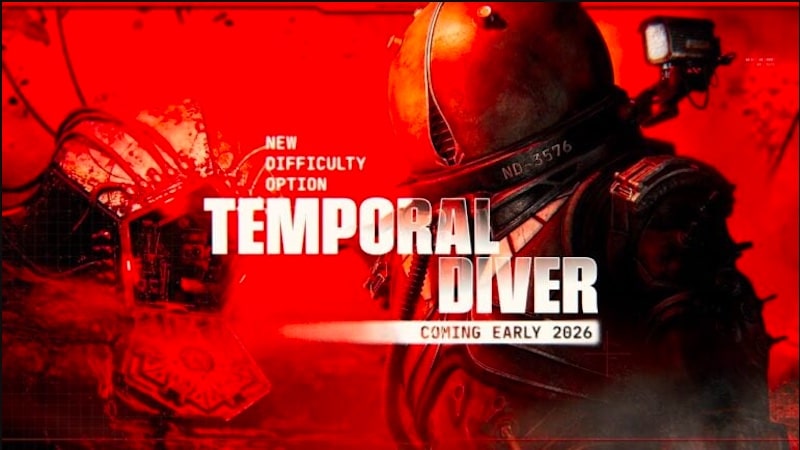Guide: How To Cancel PlayStation Plus Subscription
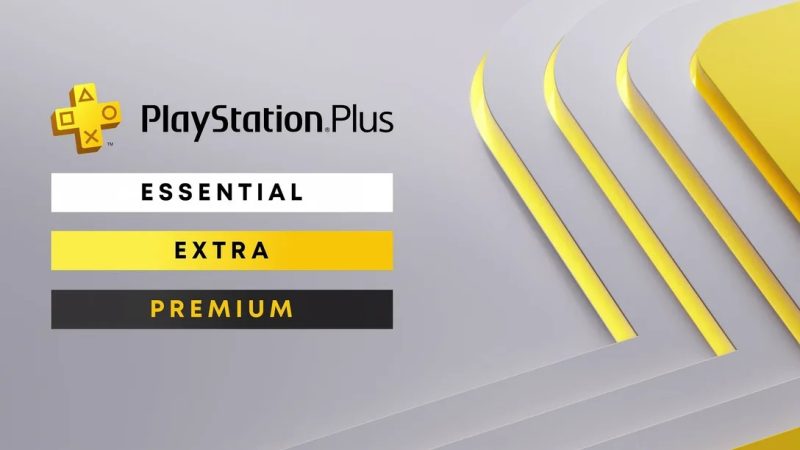
Guide: How To Cancel PlayStation Plus Subscription – For some players, having a PlayStation Plus subscription is a necessary fact of life, something they absolutely need for their PlayStation console.
But not everyone feels that way, and while Sony might like to pretend like it’s something every player needs, that’s just not the case. You can still enjoy the wonderful world of gaming on PlayStation without a PS Plus subscription.
So if you have one, and don’t think you really need it any more, how do you cancel your PlayStation Plus subscription?
Find out below.
Guide: How To Cancel PlayStation Plus Subscription
How To Cancel PlayStation Plus Subscription On PS5
If you’re already on your PlayStation 5 console, you don’t need to go anywhere else to cancel your subscription, you can do it directly from your PS5.
Because PlayStation Plus is a subscription, you’ll need to cancel it within your console’s payment and subscription settings, which you can get to through navigating your settings, of course.
- From your home screen, navigate to the Settings icon and select it
- Then select Users and Accounts, and under Accounts navigate to Payment and Subscriptions and select it
- Scroll down to Subscriptions, where once you select it you’ll see your PlayStation Plus subscription along with any others currently active, and select PlayStation Plus
- You’ll see all your subscriptions information, along with options to buy it again, change your plan or cancel it
- Hit the Cancel Subscription button and you’ll be asked to confirm your choice before it is officially cancelled.
Or, you can skip ahead to the final screen of the above steps with a small shortcut.
- On your home screen, navigate to the PlayStation Plus icon, pressing down on your D-pad to enter the PS Plus home screen
- Navigate to the three dot menu next to the search button in the top right corner of your screen, select it to bring down a number of options including Manage Subscription
- Select Manage Subscription and you’ll be taken right to the screen where you can hit the cancel button and then confirm your choice on the next page, without navigating through your settings as explained above
How To Cancel PlayStation Plus Subscription On PC/Mobile
If you’re not at your console, and only have a PC or phone with you to cancel your subscription, follow these steps.
- Jump into your preferred internet browser and head to the PlayStation website
- Sign into your PlayStation Network Account by selecting the Sign In option in the top right, at which point you’ll be prompted to enter your username and password
- Once signed in, select the icon displaying your PlayStation account avatar, opening a drop down menu with a Subscription Management option at the bottom, select it
- A column menu will appear displaying your current subscription information and options to buy PS Plus again, change your plan or cancel your subscription
- Select Cancel Subscription, and then confirm your decision when prompted to do so to officially cancel it
So if you were looking to cancel your PlayStation Plus subscription, follow the steps in either method to be rid of the annual fee and everything else that comes with it.
If you ever find yourself curious about coming back to PlayStation Plus however, or aren’t sure which tier is right for you, check out our PS Plus guide breaking down the price and benefits for each tier.