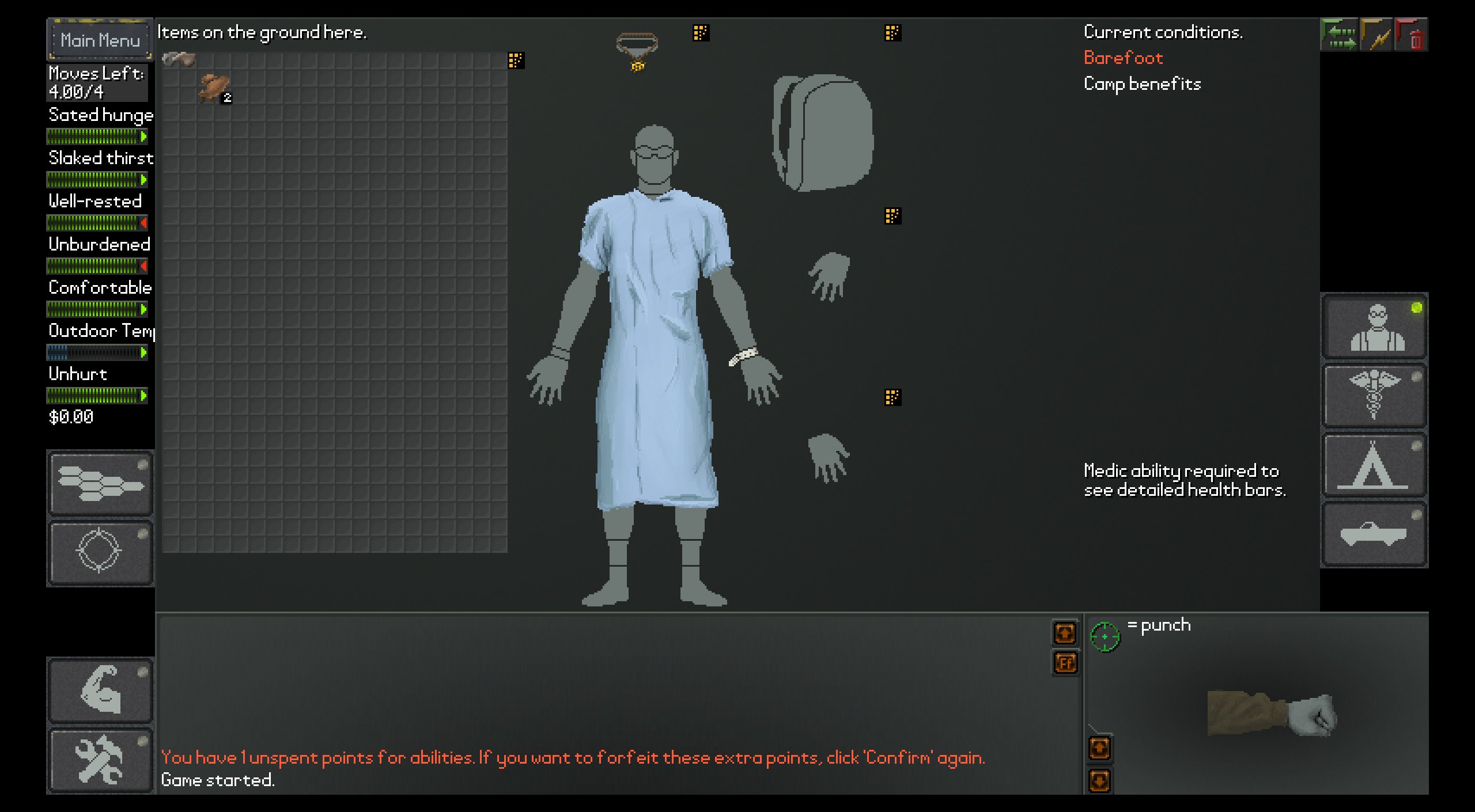Cities: Skylines 2 photo mode location

Cities: Skylines 2 has an excellent photo mode for taking pictures of your city, but the folder where it saves those photos is a little tricky to find. Even stranger, it doesn’t follow the same save folder system the original Cities: Skylines did, so you really have to do some digging through your files to find your photos.
I’m here to help! If you’re looking for the save folder containing all of your Cities: Skylines 2 photos, you’ll find it here:
- C:\Users\[username]\AppData\LocalLow\Colossal Order\Cities Skylines II\Screenshots
Note: By default, your AppData folder is hidden, but you can access it by typing %appdata% in your search bar in the Windows toolbar.
You can also check “Show > Hidden Items” in the File Explorer “View” menu, so it won’t be hidden in the future.
In that folder you’ll find all the photos you took of your growing city. I’d suggest creating a shortcut to the folder and placing it on your desktop so you don’t have to go hunting for it again.