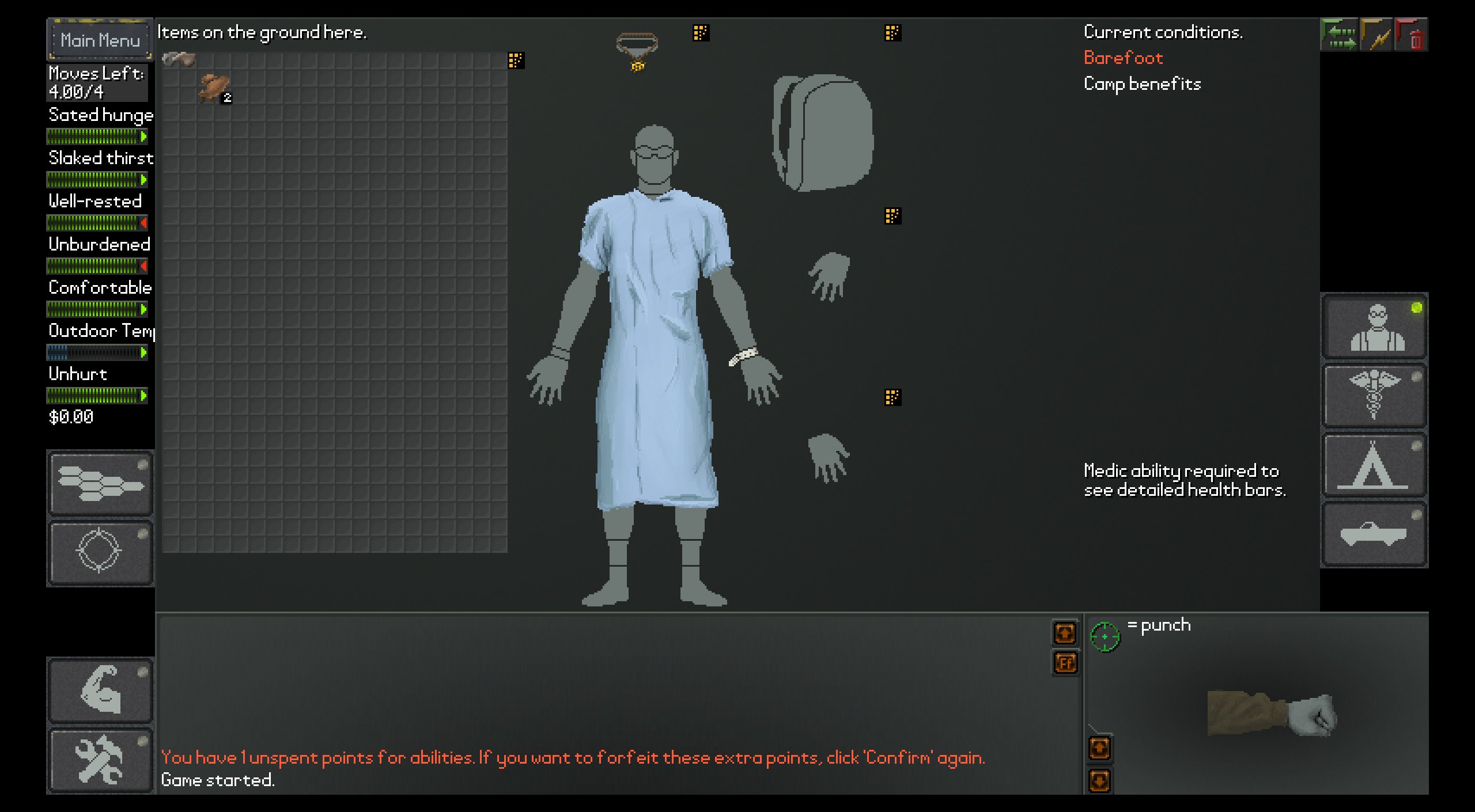Wondering where your C: drive space is going? Check your Baldur’s Gate 3 save folder

Baldur’s Gate 3 tracks so many decisions and items that, last week, Larian had to remove a size cap on save files to keep completionists from breaking them. Even if you aren’t filling up save files by picking up every skull and tin plate you encounter, though, you might be filling up your C: drive by shamelessly save scumming like me.
I just checked, and I’ve got over 3GB worth of Baldur’s Gate 3 save files… I’m only in the second act.
If you maintain a relatively small primary Windows install partition and put most of your data on a secondary SSD, a few unexpected gigs is significant cargo. I haven’t found a way to tell Baldur’s Gate 3 to use a different save directory, but you can archive save files on another drive if you want to clear up space on your main drive without deleting them altogether.
You can also share Baldur’s Gate 3 saves with other people if you want to give them a peek into your campaign, or let someone else take over the hosting of co-op sessions. I explain how to do that in more detail in my guide to sharing Baldur’s Gate 3 save files, but it’s not complicated.
You’ll find your saves in:
- C:\Users\[user name]\AppData\Local\Larian Studios\Baldur’s Gate 3\PlayerProfiles\Public\Savegames\Story
Each save gets its own folder which contains the save file and thumbnail image. I’ve tested moving the folders between PCs, and it works fine. You’ve also got your cloud saves, if you’re playing on Steam, and you can adjust the number of autosaves and quicksaves Baldur’s Gate 3 keeps in the gameplay settings. That doesn’t help habitual manual savers like me, though.
Now you can back up the dozens of save files you’ve accrued to make room for the new character you’re itching to start even though you haven’t finished the campaign with your current one. You know you want to…